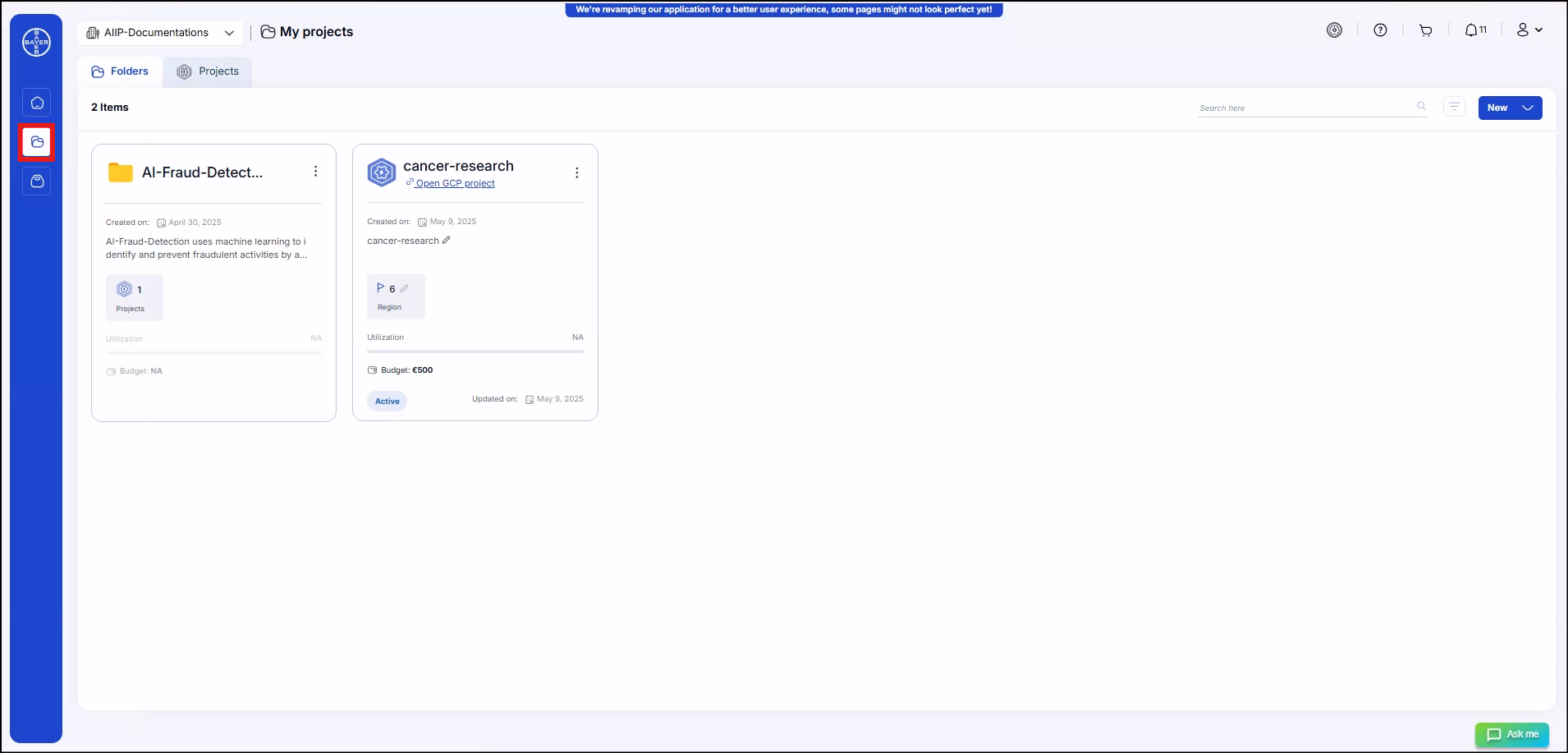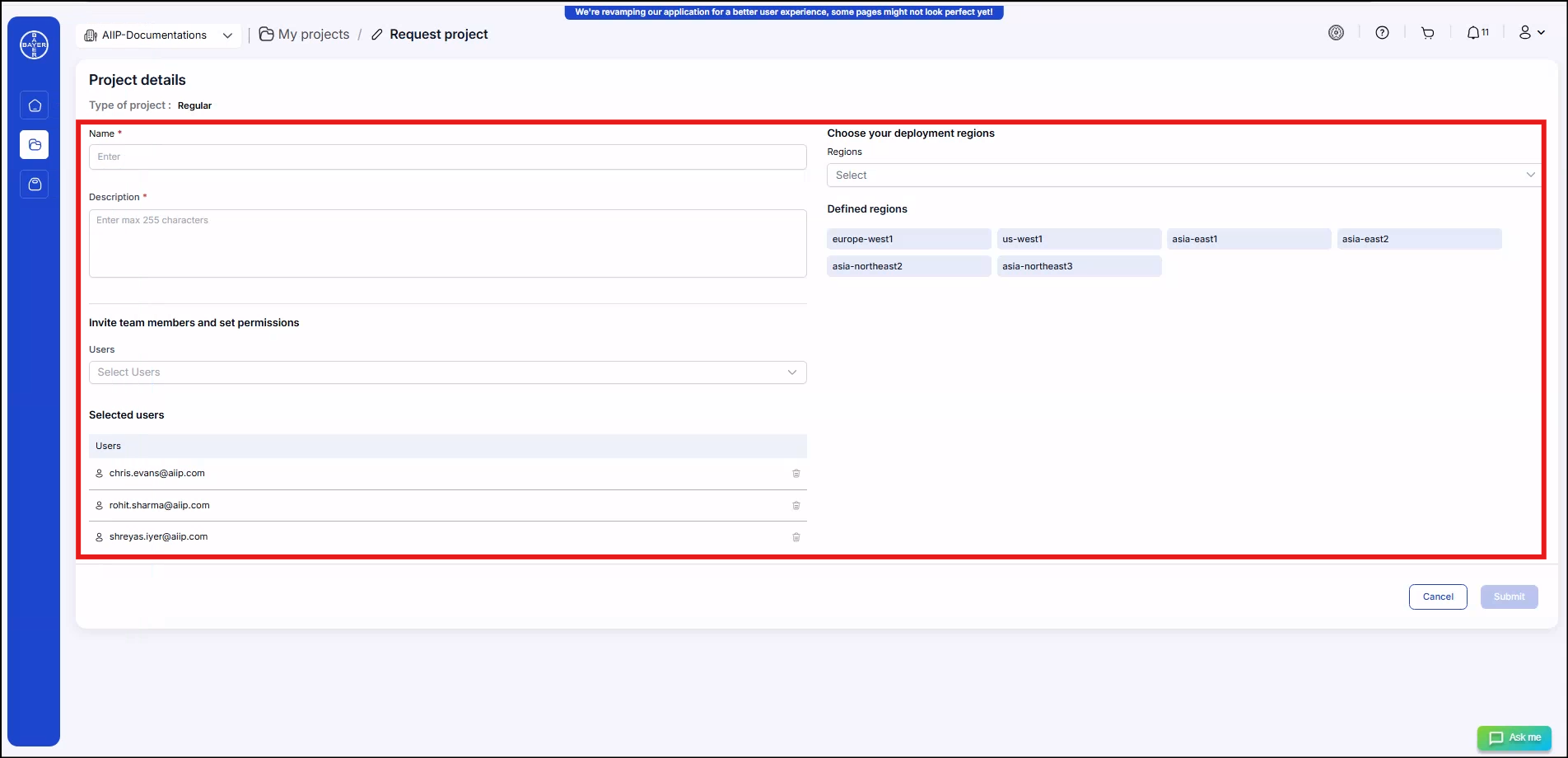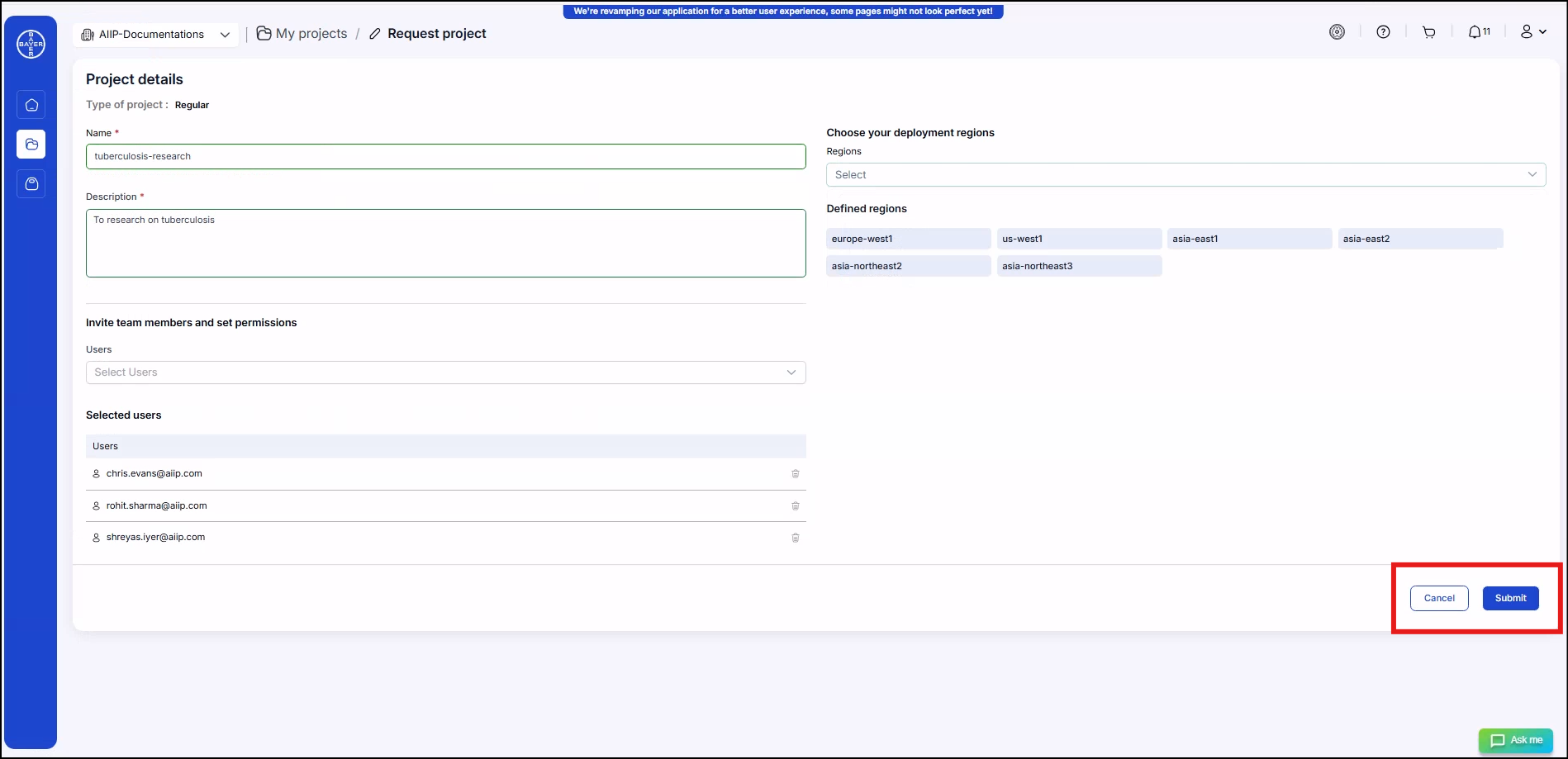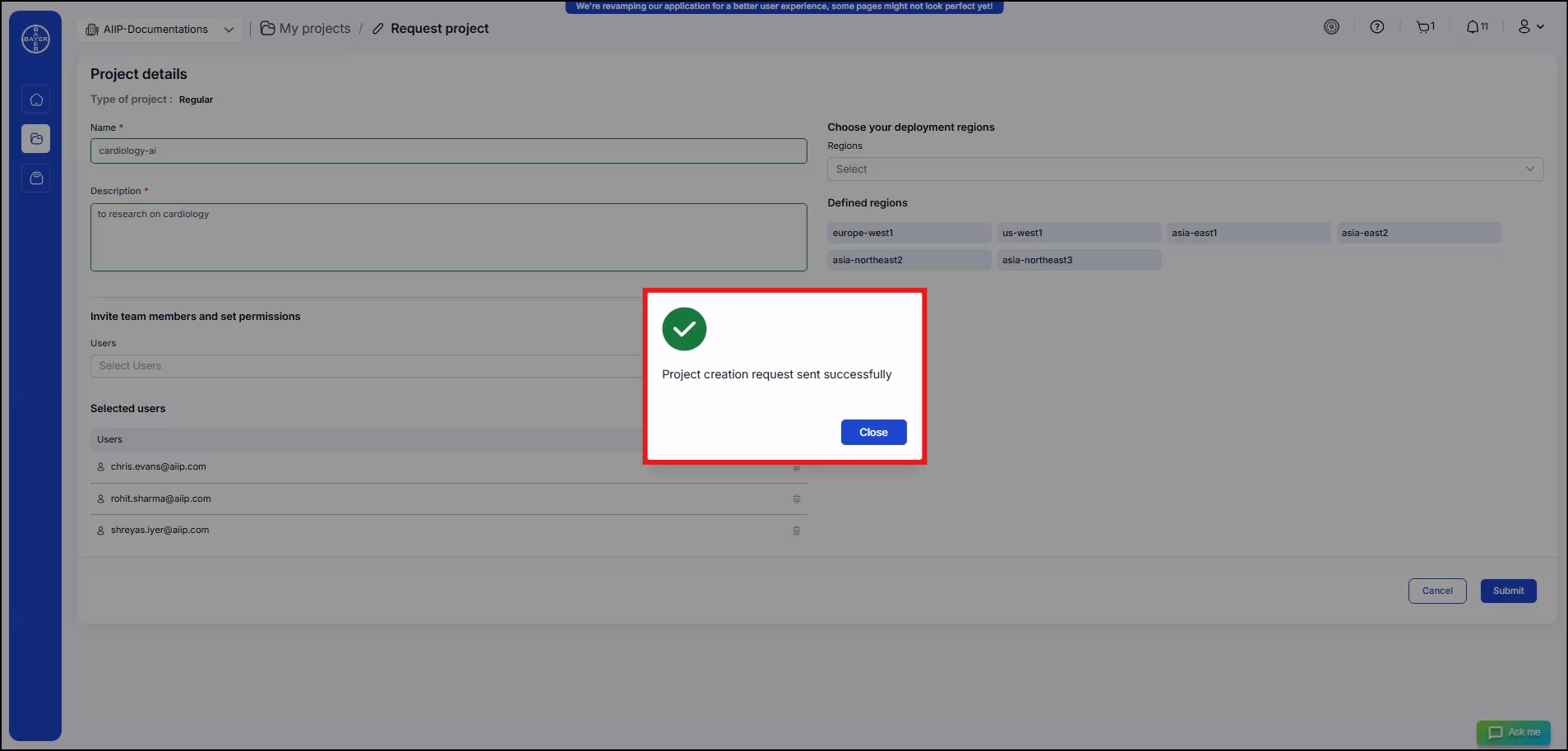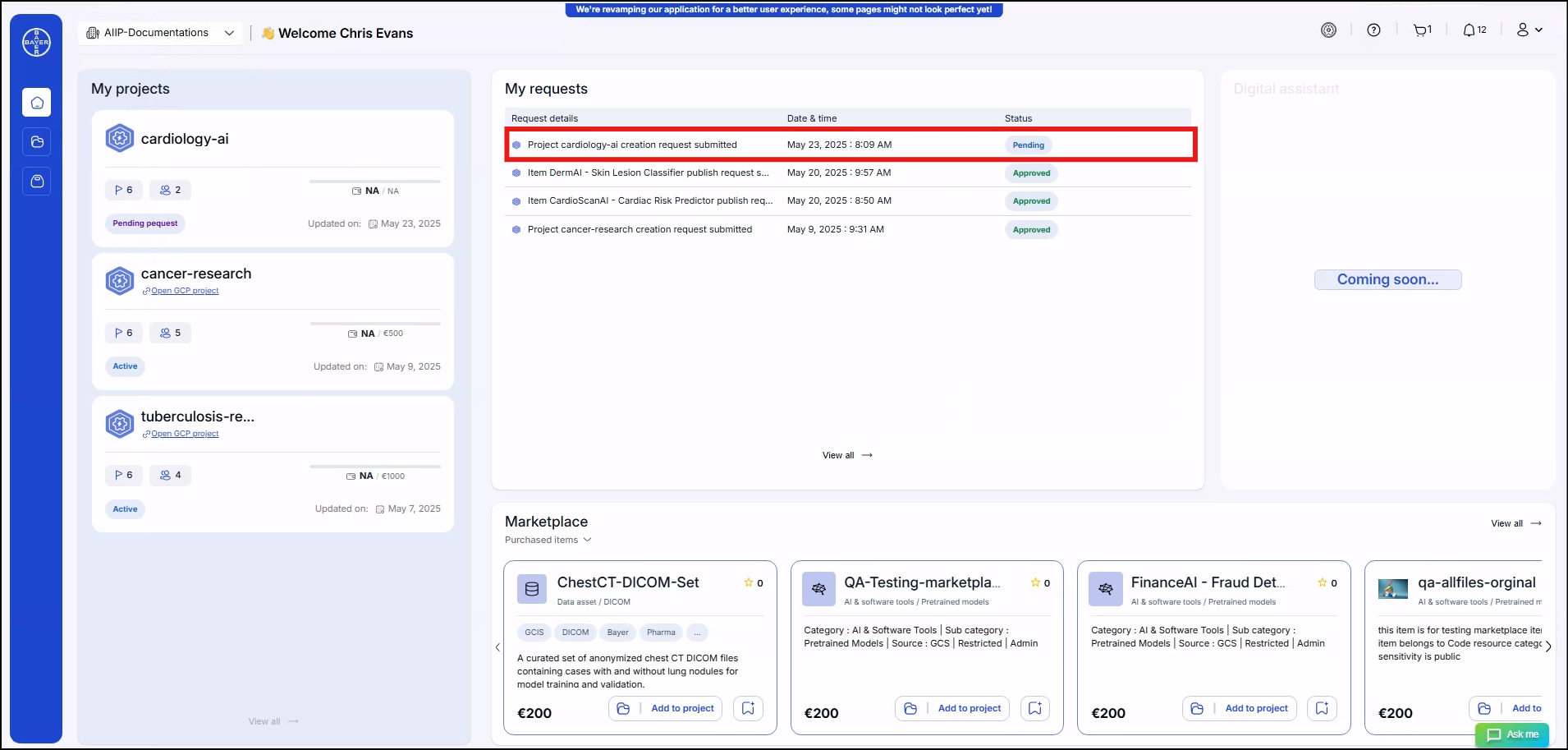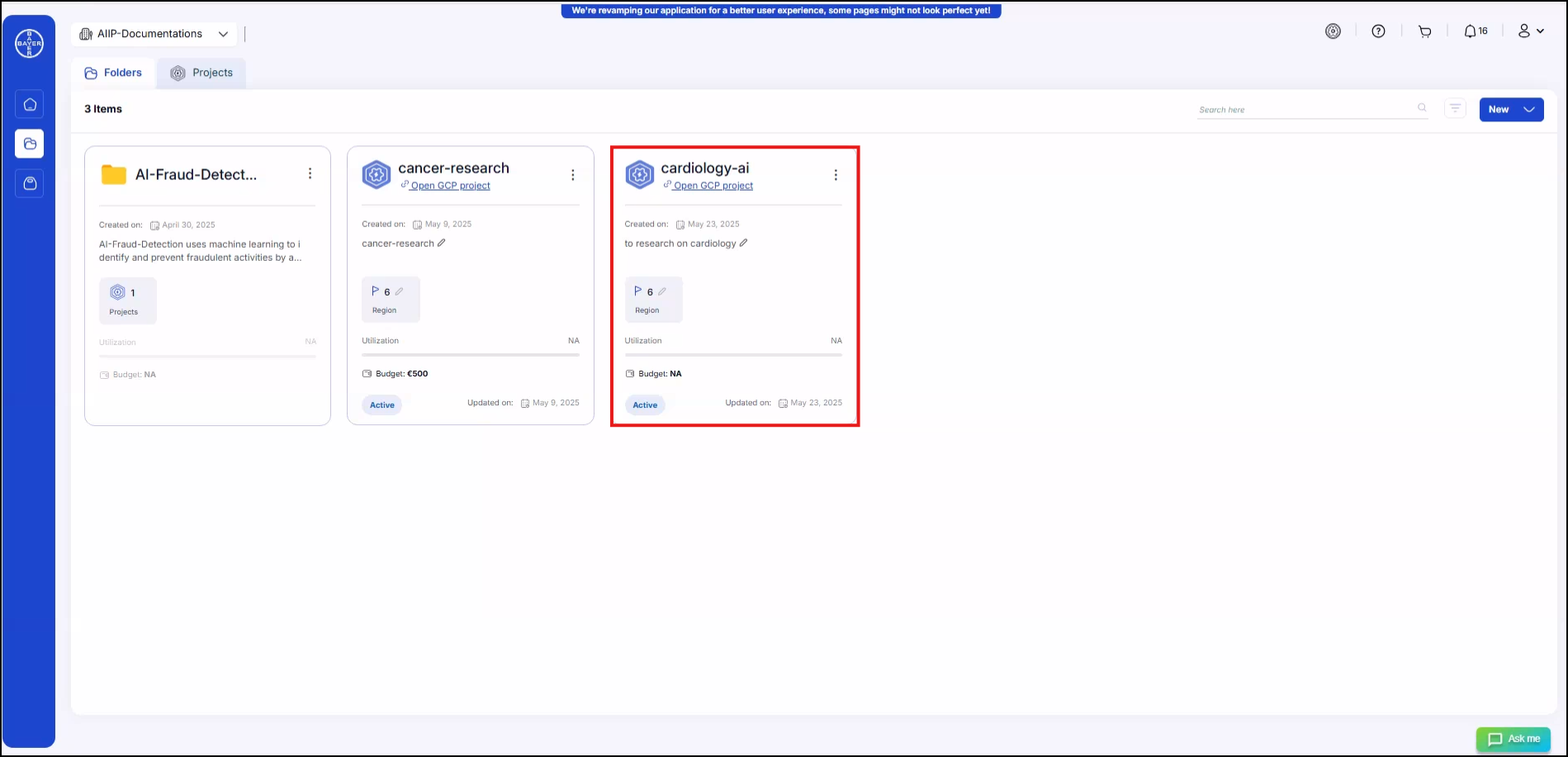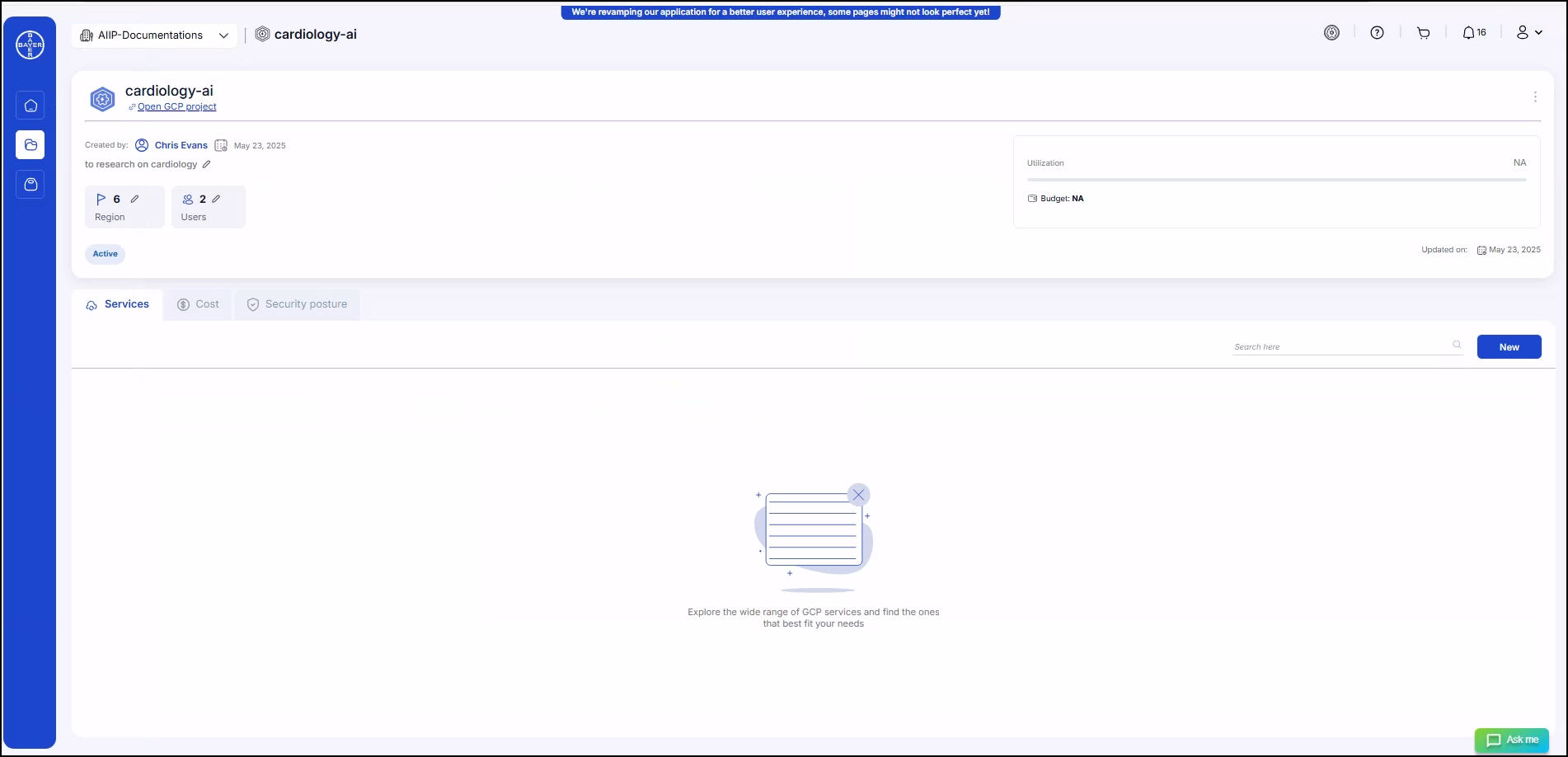Request a New Project
Below are the steps to be followed to request a new GCP project. By following them, the user will be able to request for an isolated and stand-alone environment which they can utilize for their use case development.
-
Click on "Request Project" (in case of admin, it will be displayed as "New"). The project can be requested directly in the "My Projects" space or inside a particular folder.
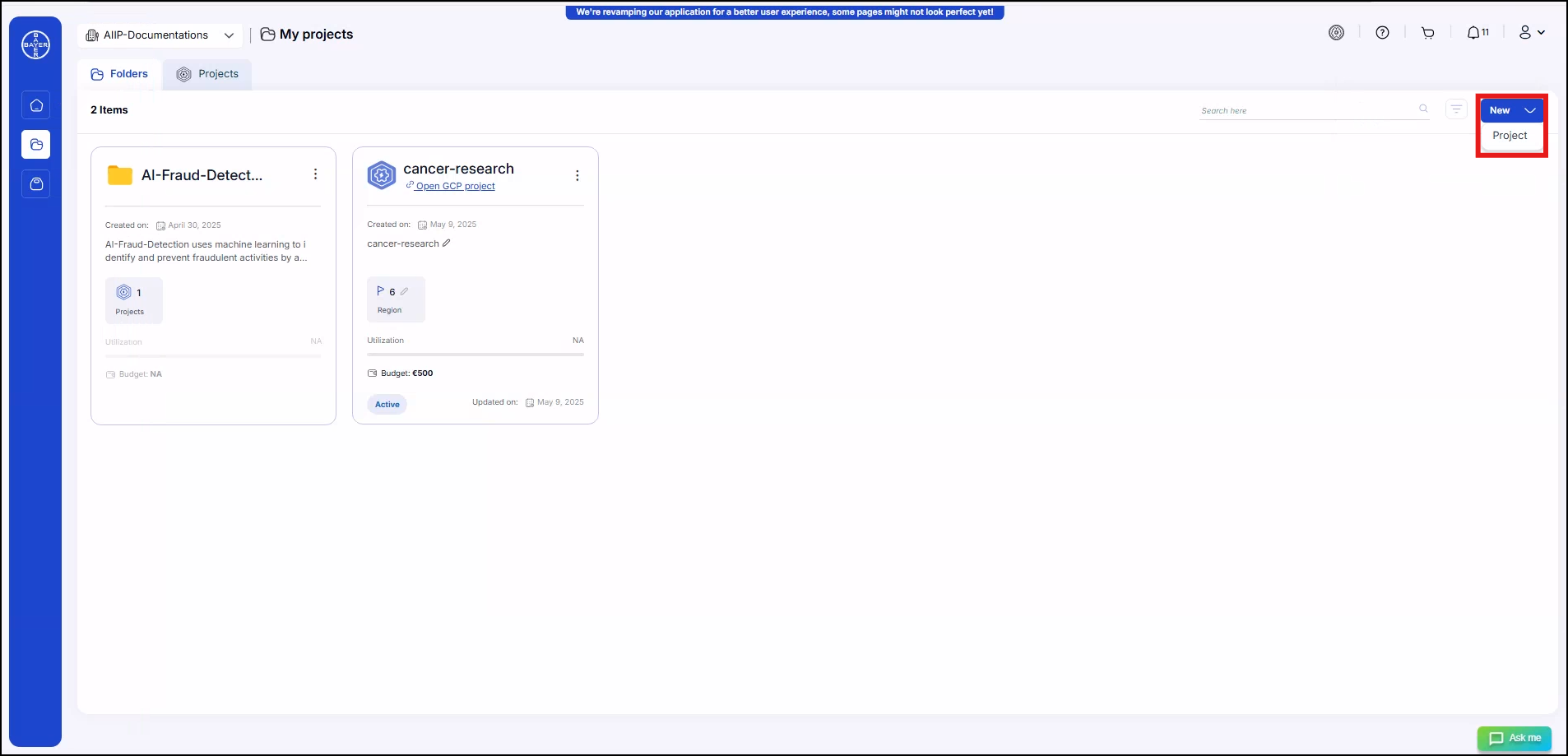
-
Fill in the below required project fields:
- Project Name: Provide a name to the project.
- Description: Add the description of the project.
- Choose your deployment regions(Optional): Select the region in which the project will be deployed.
- Users(Optional): Both the folder's admin and the user requesting access will be listed under the selected users list by default. The user can select more users to make them part of the project from their organization.
-
Click on "Submit". Once submitted, the request will go to the admin. The user will receive a notification for approval/rejection of the project once action's by the admin (To know more about notifications, refer to the Dashboard section of this documentation).
-
The user can see the status of the requested project in the "My Requests" section on the dashboard.
-
Once the project is approved, the user can access it and provision the required services. If it is rejected, they can either request a new project or reach out to the admin for further guidance.
-
The approved projects will be visible in the "My Projects" section within the respective folder or hierarchy.(To know more about the created projects, refer to the [View Created Project] section of this documentation)
Note - Admins should be able to create a project directly without requiring any approvals.
Navigating Using Page Path Links
Use the path link at the top of the page to quickly navigate between different levels of your project hierarchy. Simply click on any link(e.g., My Projects/Folder Name/Project Name) to jump to that specific section.