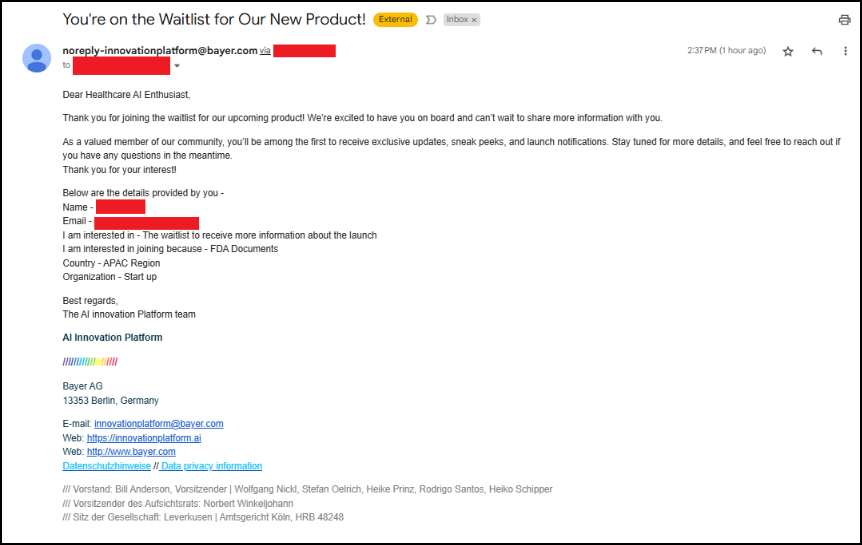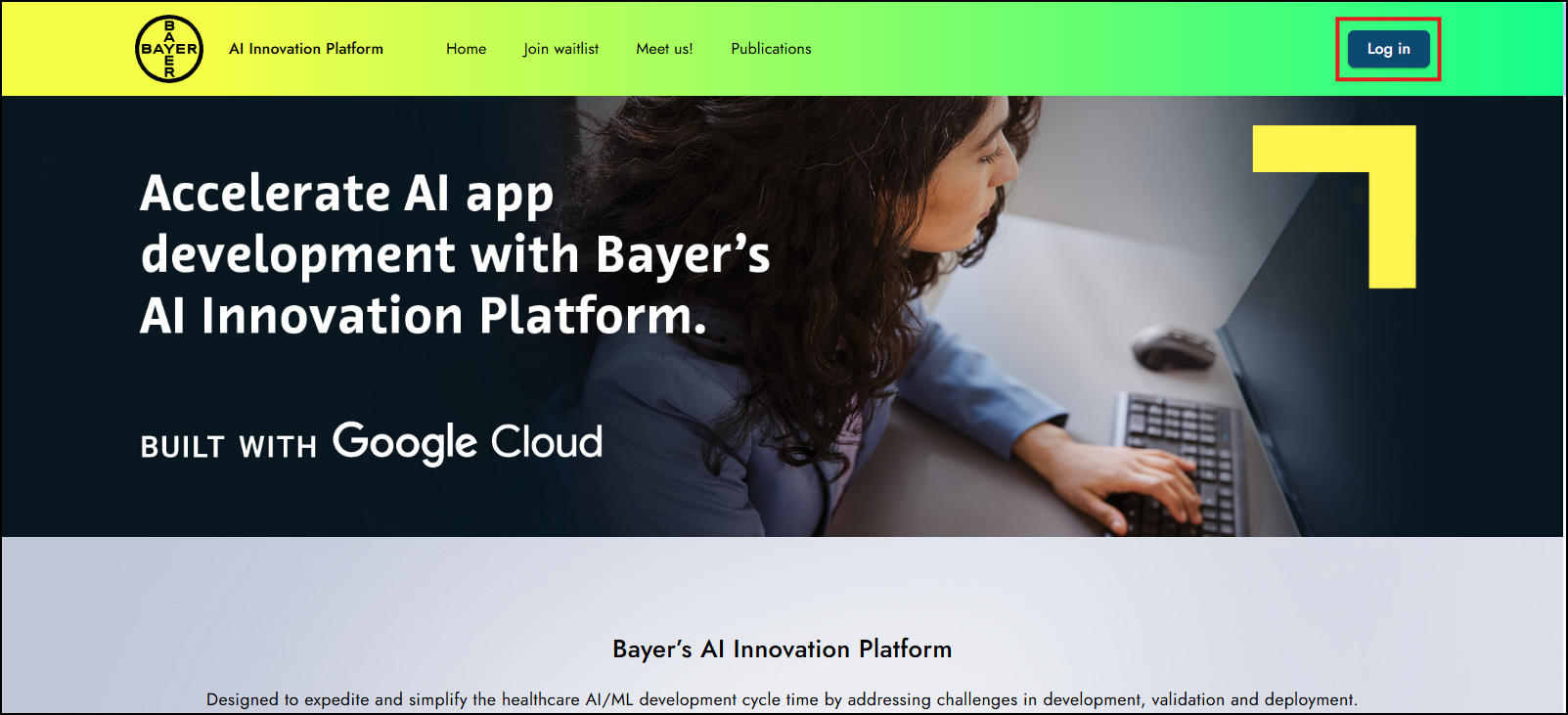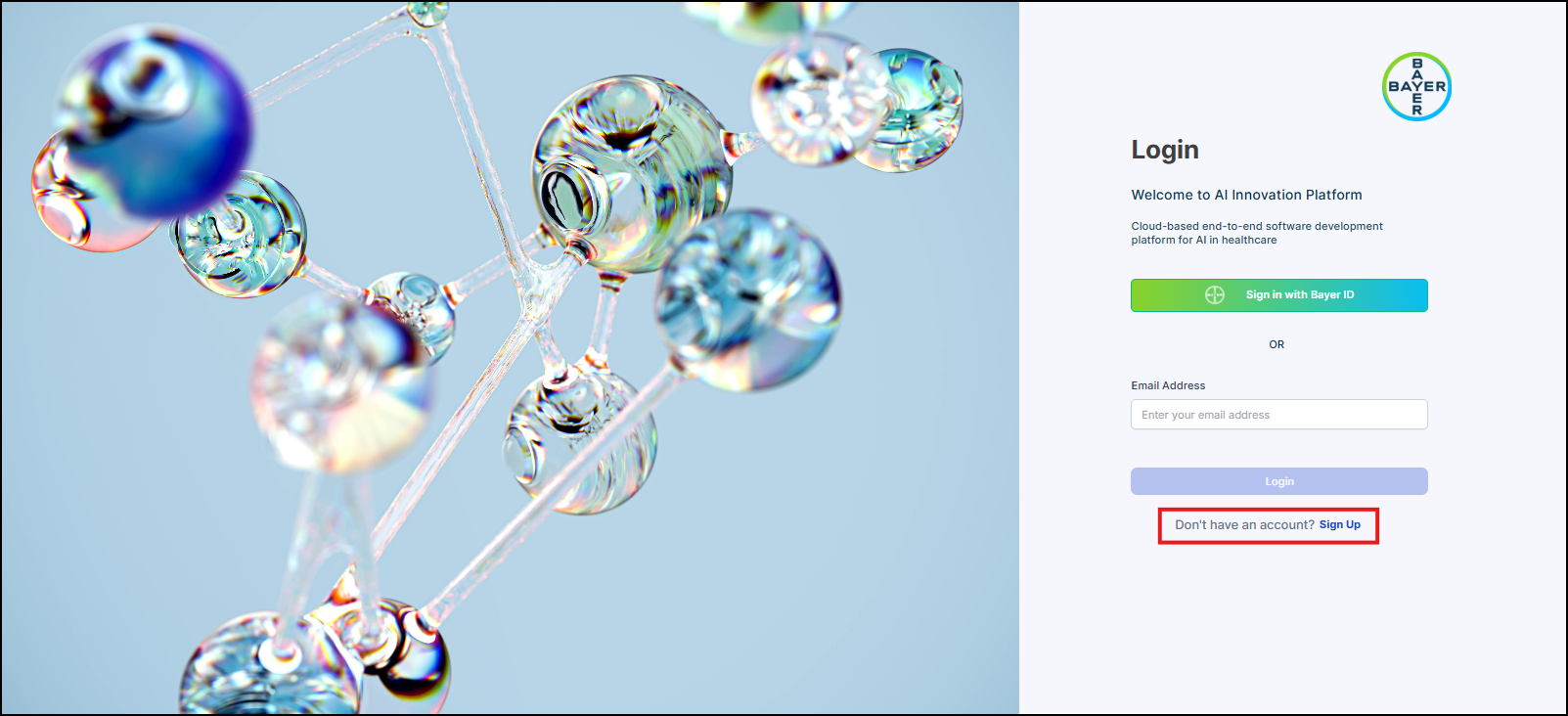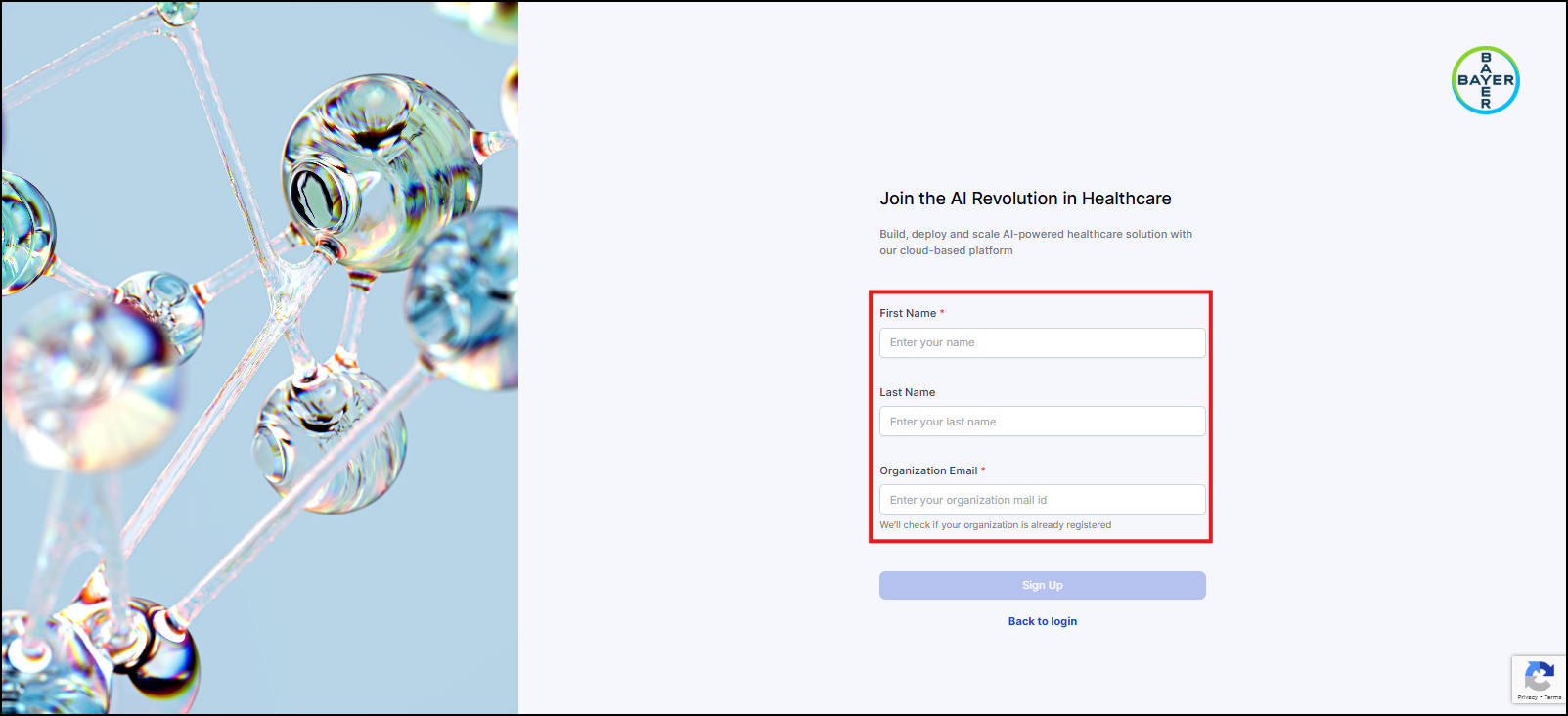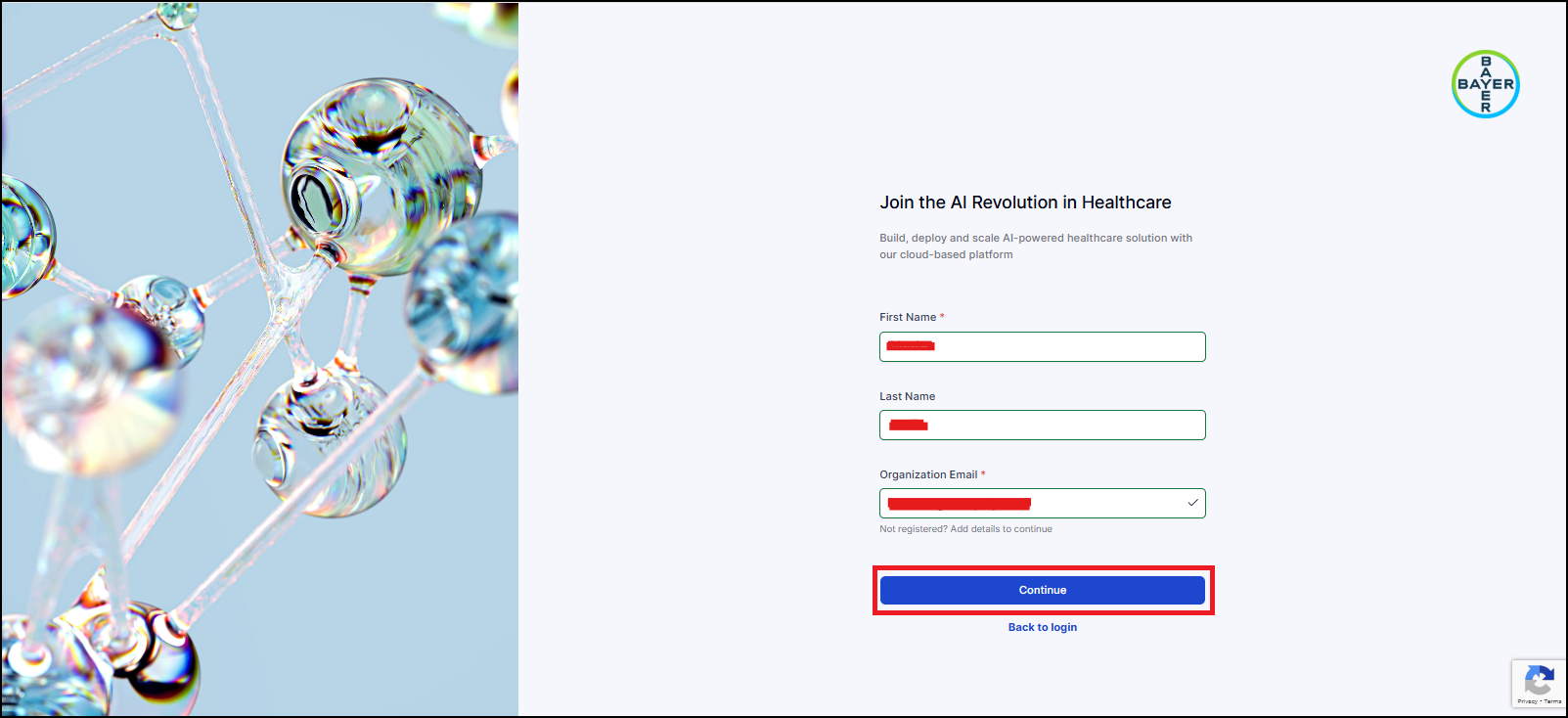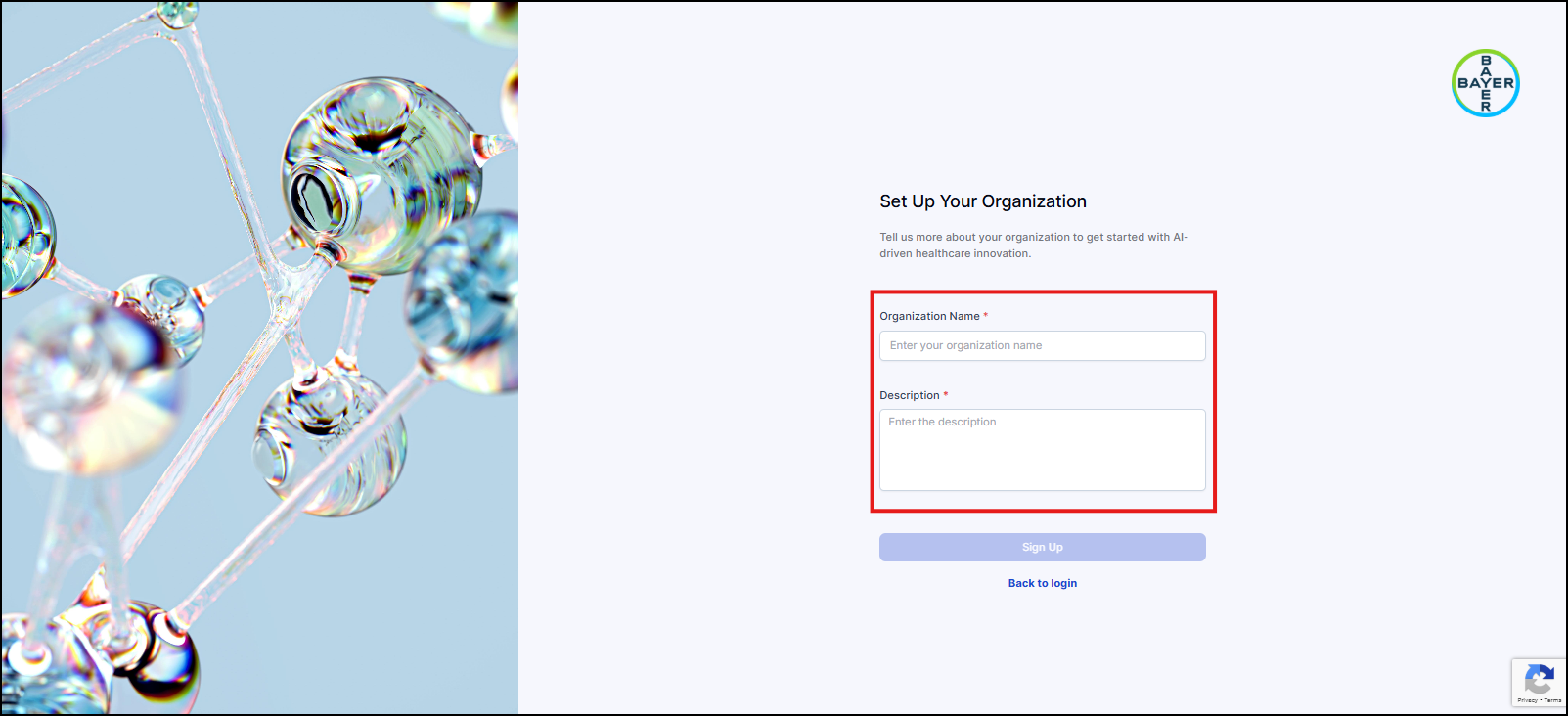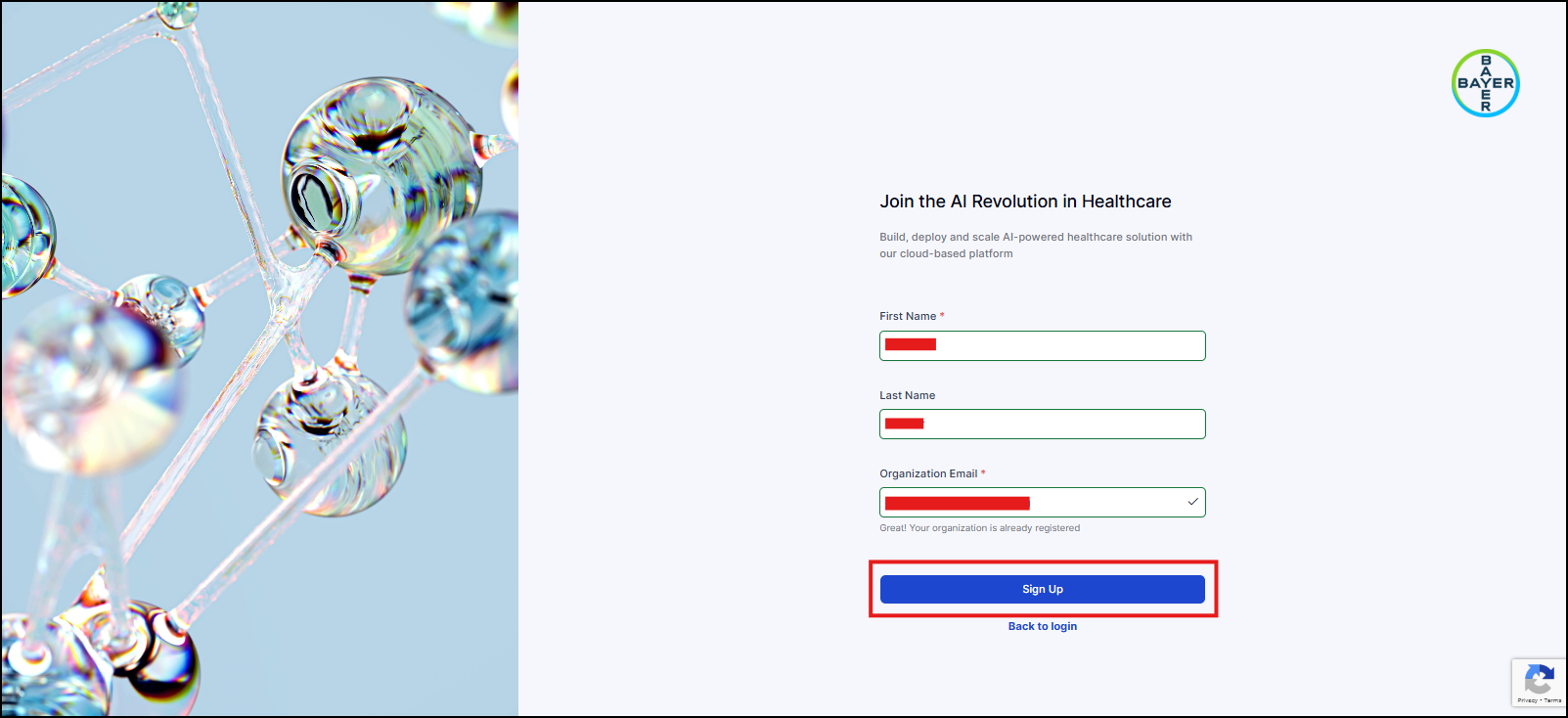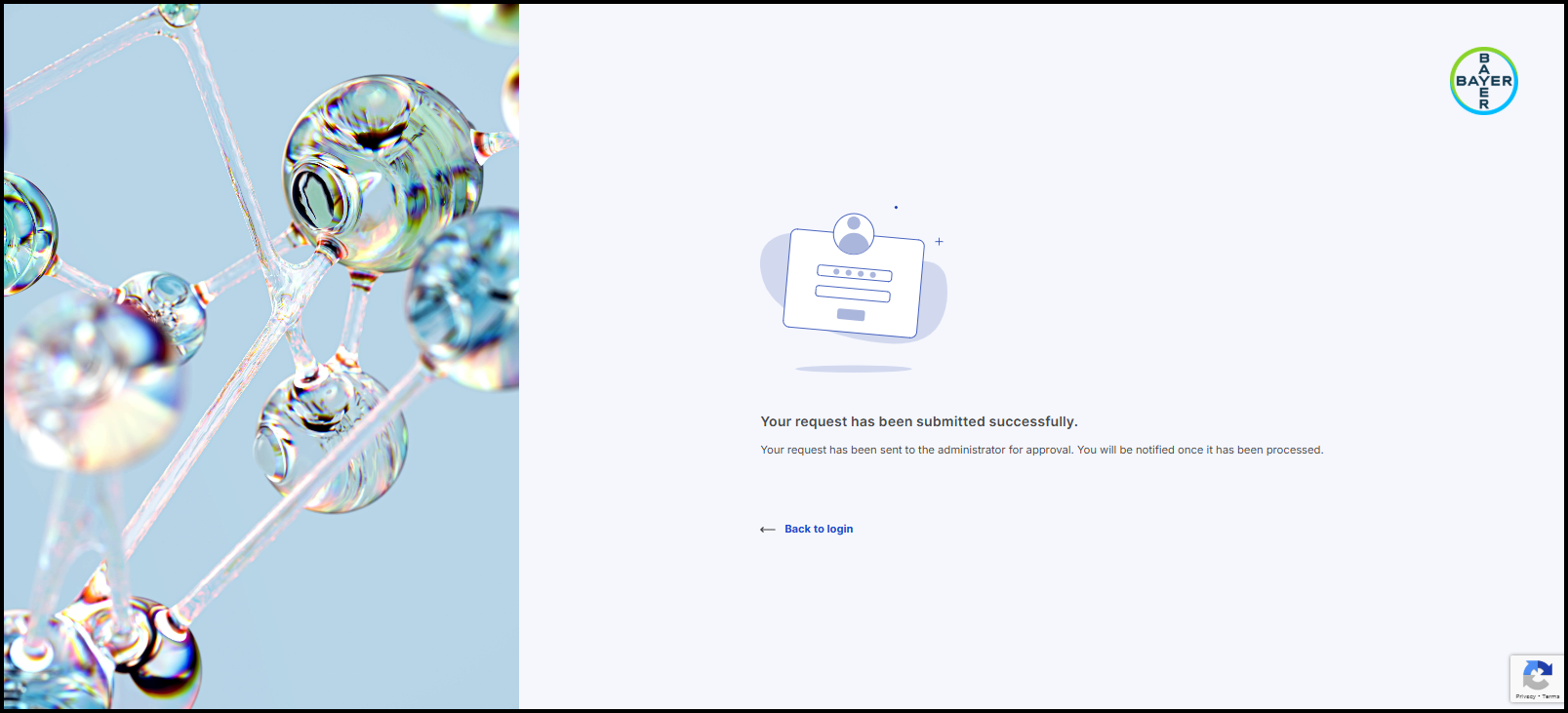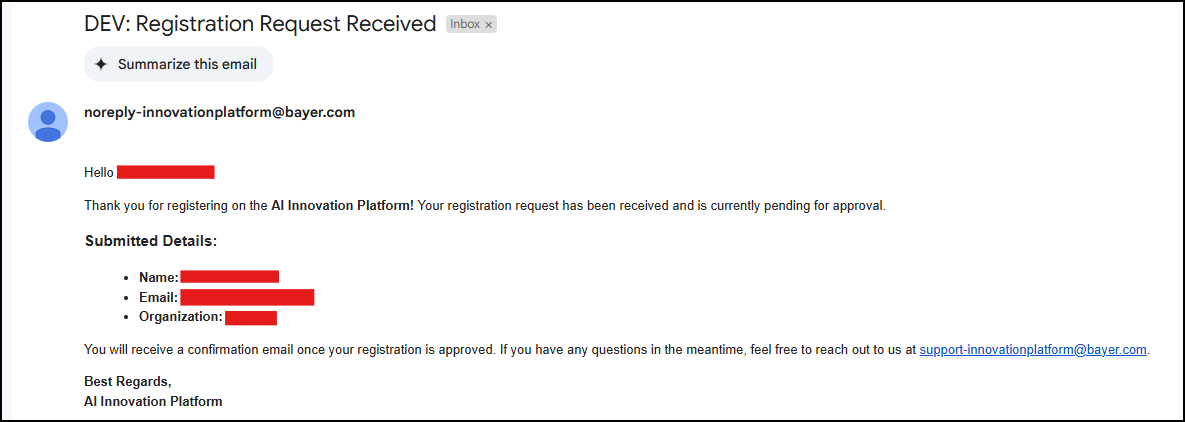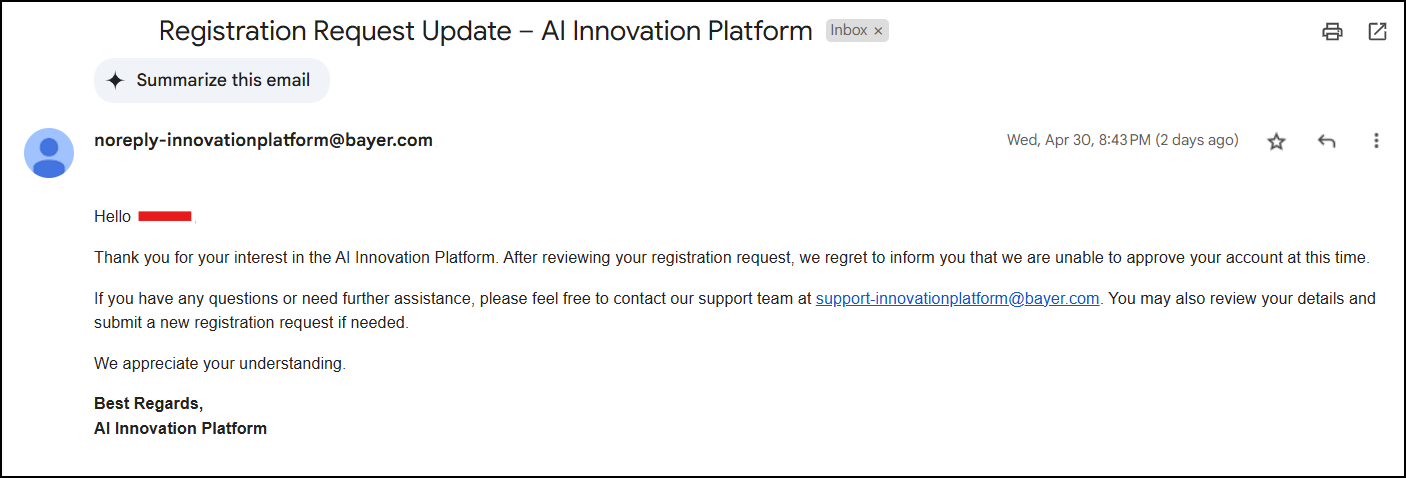Register for the AI Innovation Platform
Get Started with the AI Innovation Platform! This guide will help you navigate the registration process for the AI Innovation Platform, whether you're joining the waitlist or creating a new account. We'll walk you through each step, providing clear instructions and screenshots to make the process simple and straightforward.
Whether you're a researcher, developer, or business professional, this platform offers a wealth of resources and tools to help you leverage the power of AI. We're excited to have you join our community!
Steps to Join the Waitlist
This section guides you through the process of joining the waitlist for the AI Innovation Platform. This will allow you to be notified when the platform is ready for access.
- Visit the Registration Page:
- Click on this link: AI Innovation Platform ⧉
- This will take you to the AI Innovation Platform waitlist registration page.
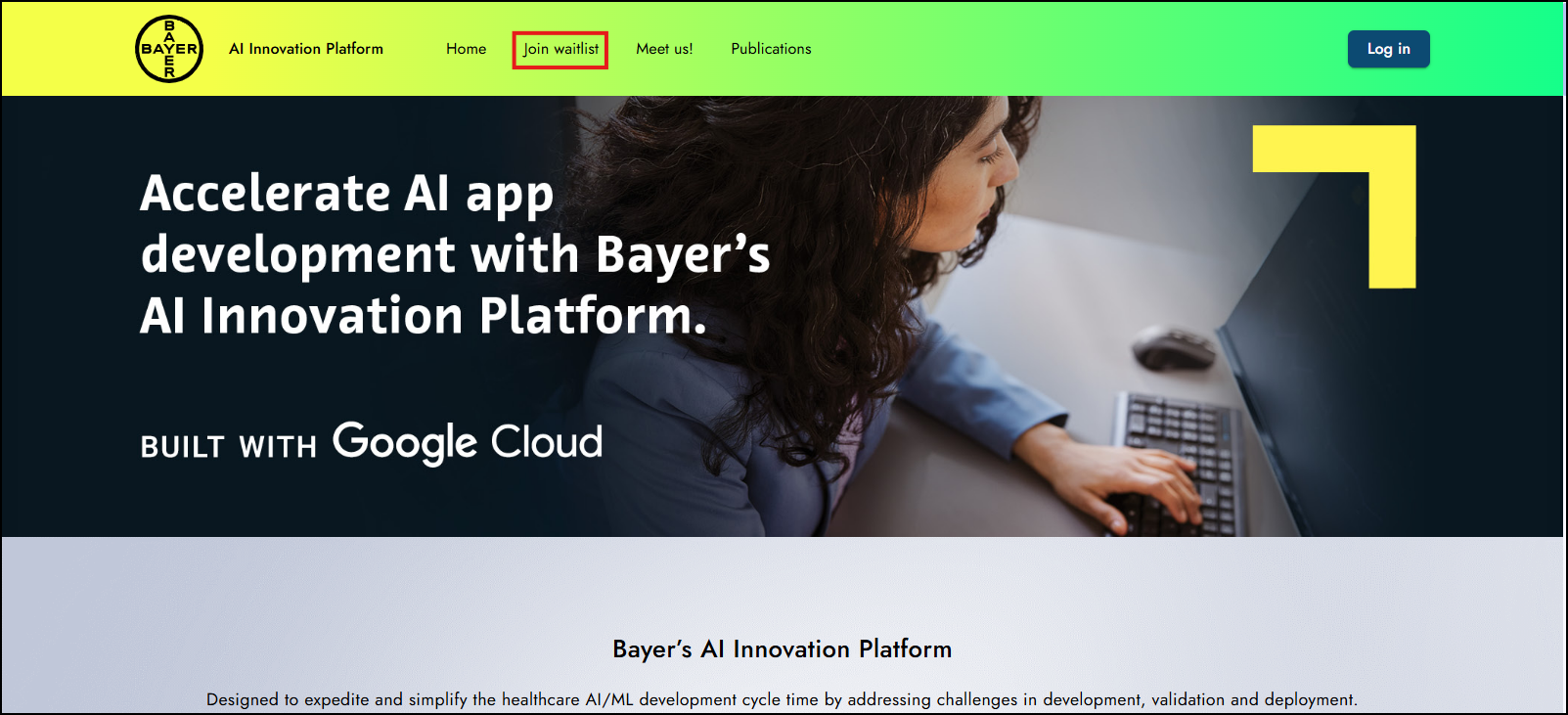
- Fill Out the Waitlist Form:
- Enter the following information:
- Name: Your full name.
- Email: Your professional email address.
- I am interested in: Choose if you'd like to join the alpha customer program or be added to the waitlist for launch updates.
- I am interested in joining because: Briefly share your reason or motivation for joining the platform.
- Country: Select the country you’re based in.
- Organization: Choose the type of organization you represent.
- Click the Submit button to complete your request.
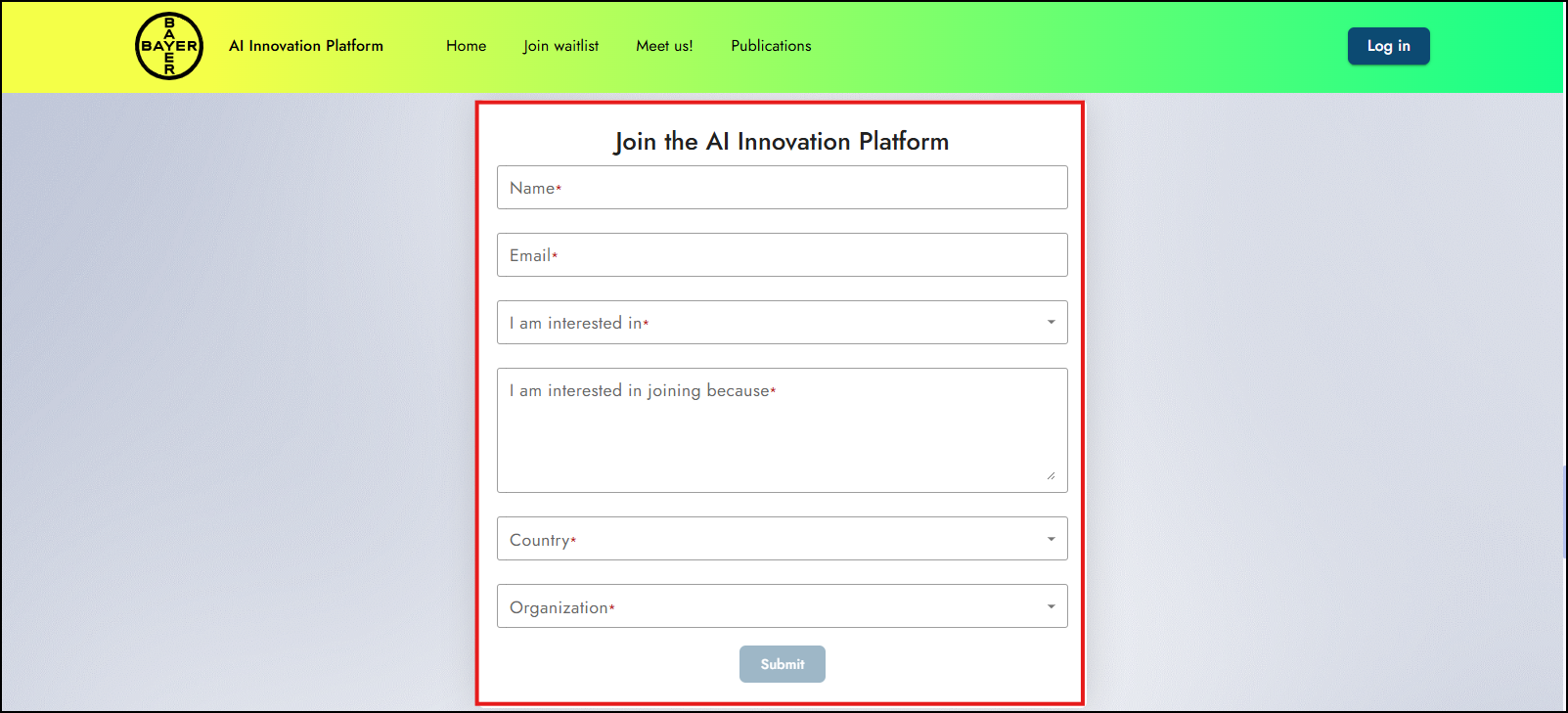
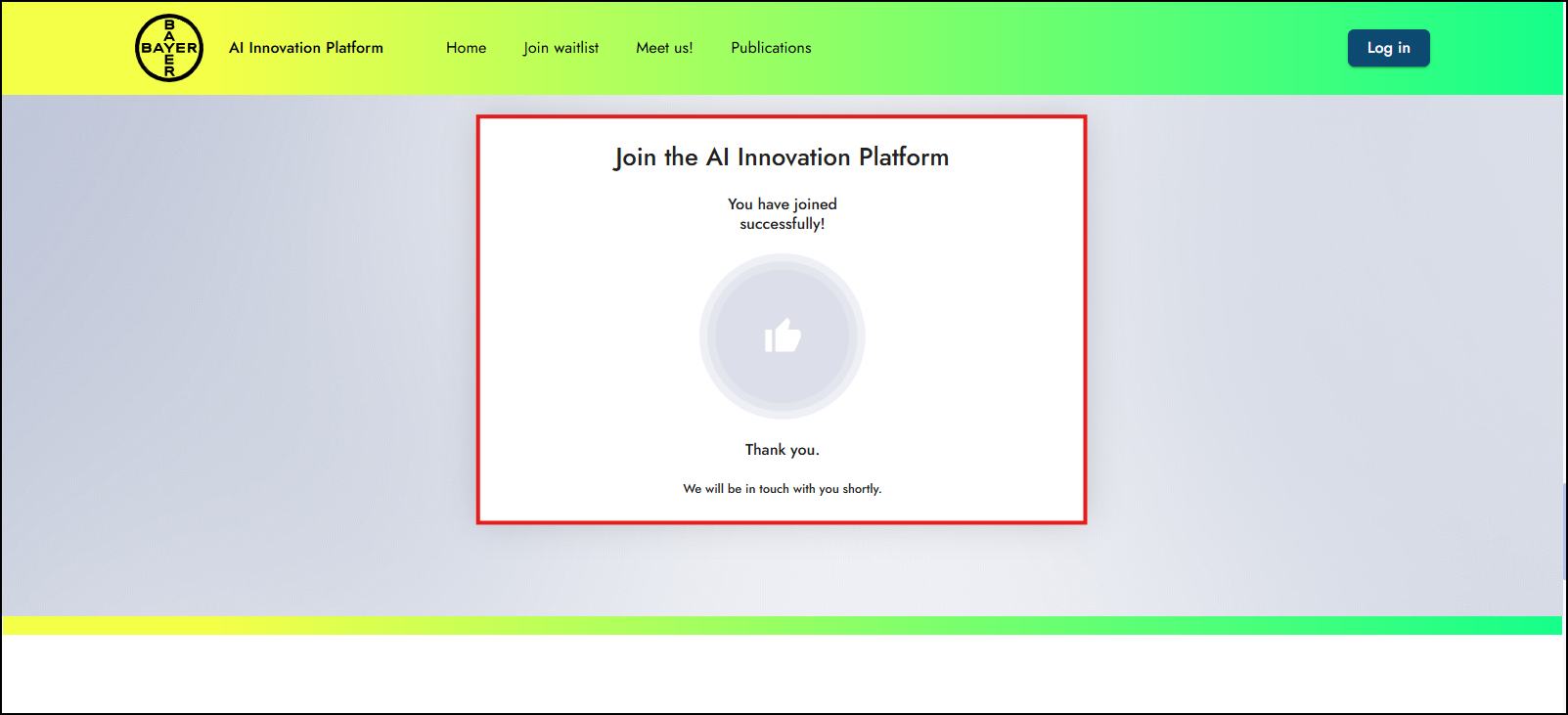
- Enter the following information:
- Receive a Confirmation Email:
- Approval & Login:
- Once your request is approved, you will receive an email with your initial password and login instructions.
- Follow the instructions in the email to log in to your account.
New User Sign Up
This section provides step-by-step instructions on how to create a new account on the AI Innovation Platform. The registration process is designed to be secure and seamless, adhering to GDPR and Bayer's standards.
Accessing the Sign Up Page
Manual Registration Process
- Enter User Details(Fill in the mandatory fields):
- Submit Registration Request:
Approval Process
Incase of onboarding a new organization
- Confirmation Email:
- System Admin Review:
- User registration will be reviewed by a system admin.
- The system admin will approve or reject the request.
- Approval Notification:
Incase of registering a new user to the existing organization
- Confirmation Email:
- Customer Admin Review:
- User registration will be reviewed by a customer admin.
- The customer admin will approve or reject the request.
- Approval Notification:
Need Help? Contact Support
If you encounter any issues during the registration process or have questions about platform access, please contact our support team:
📧 Support Email: email address ✉