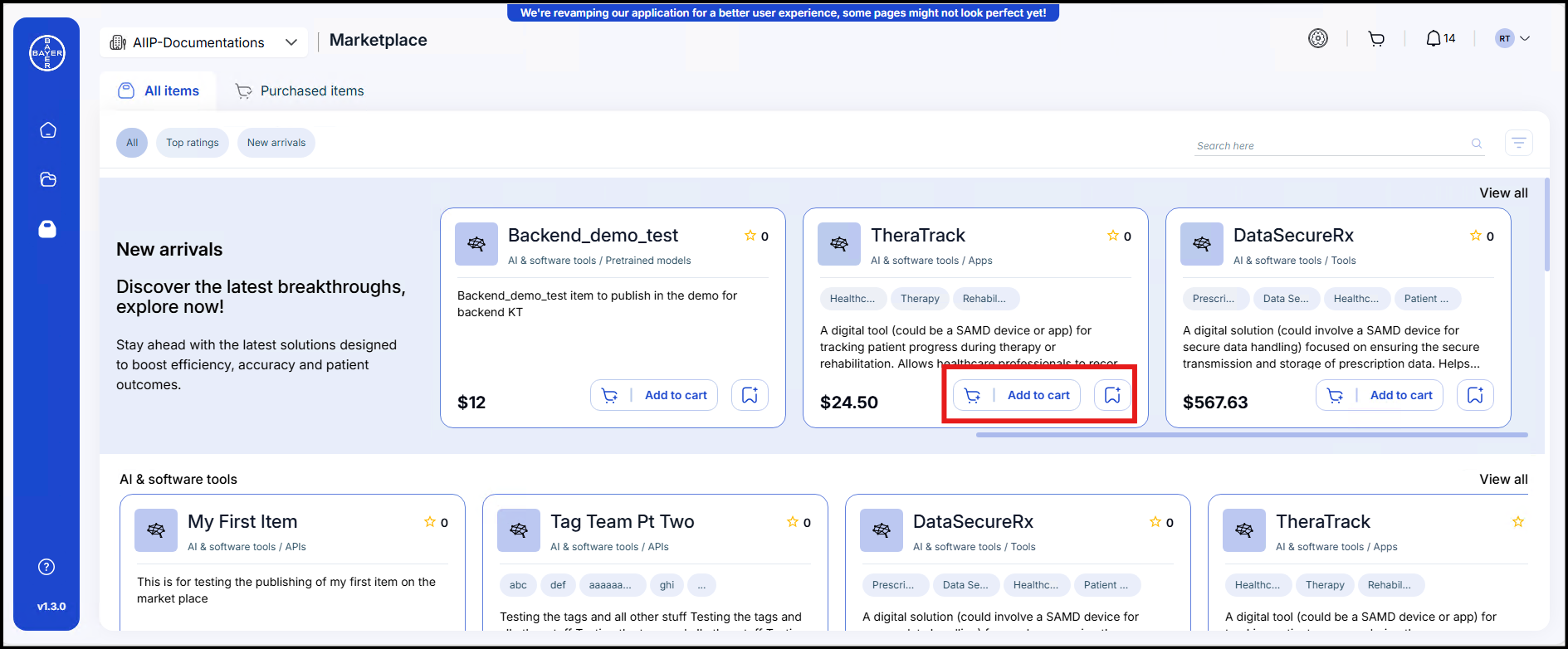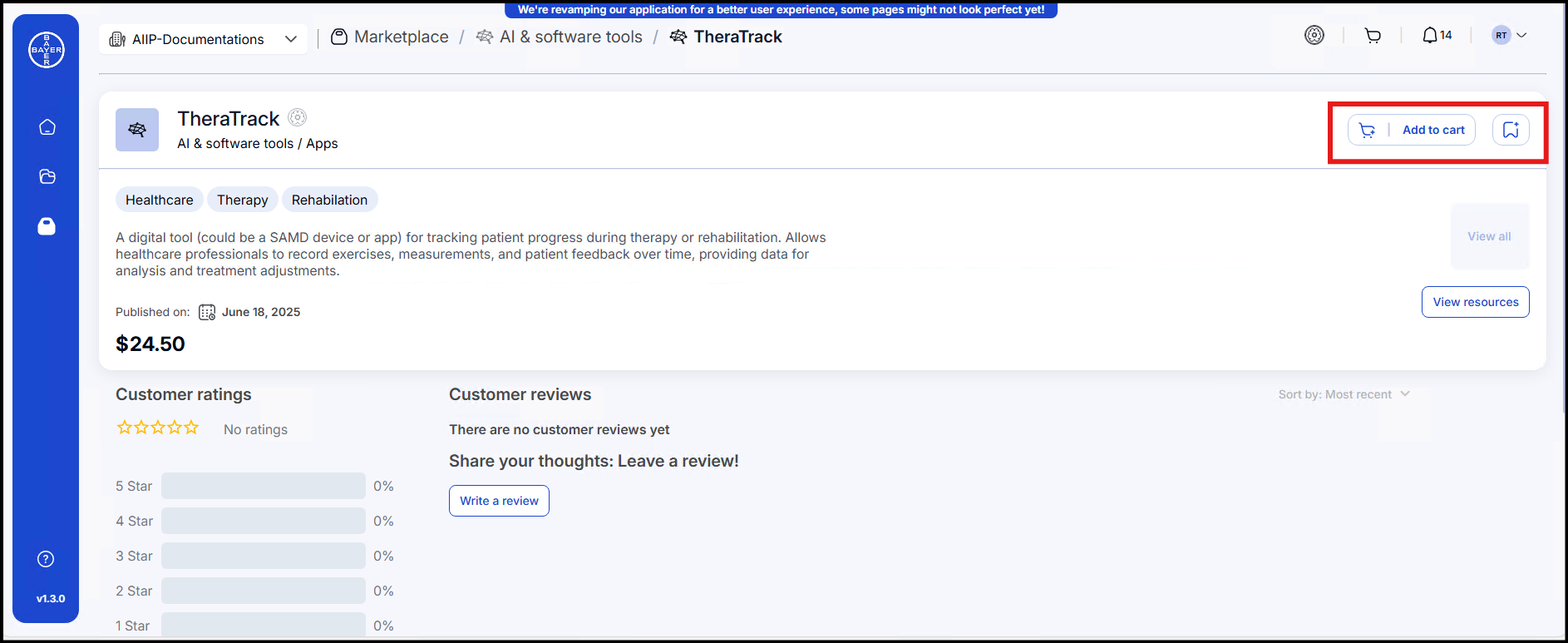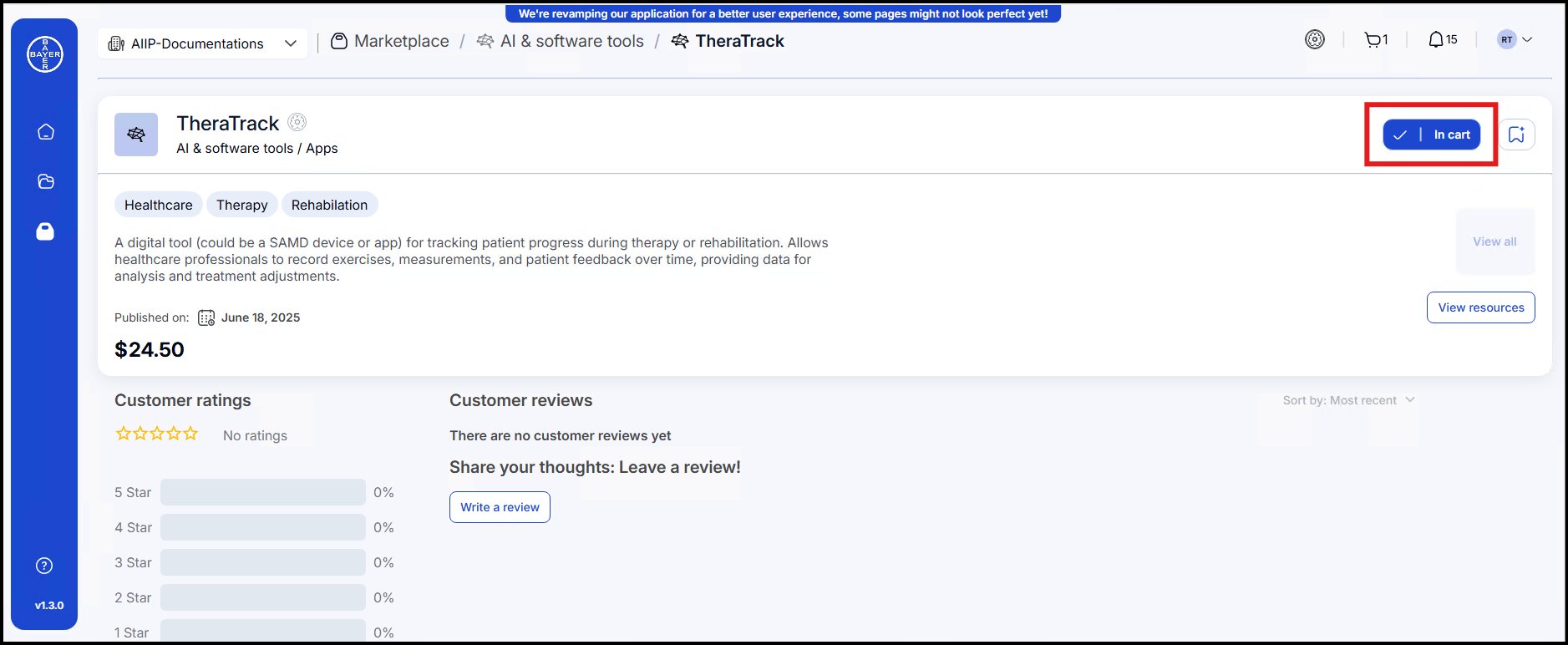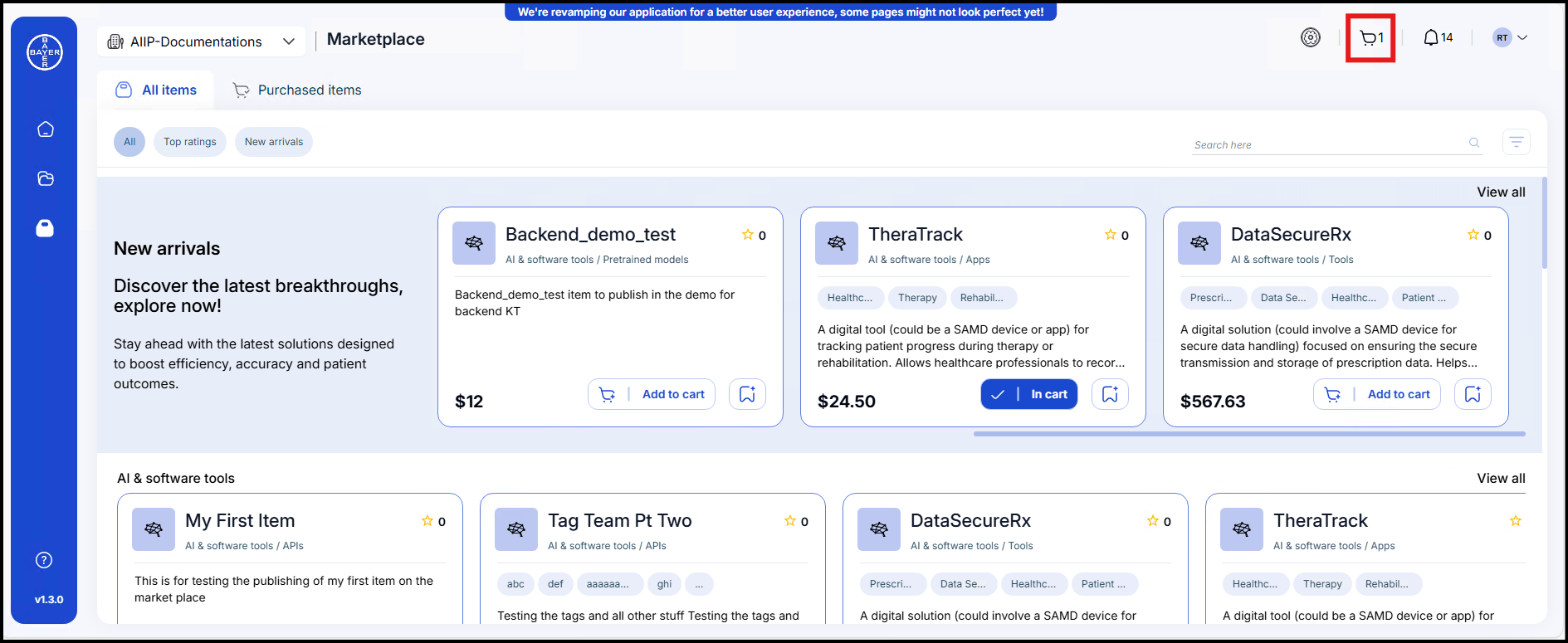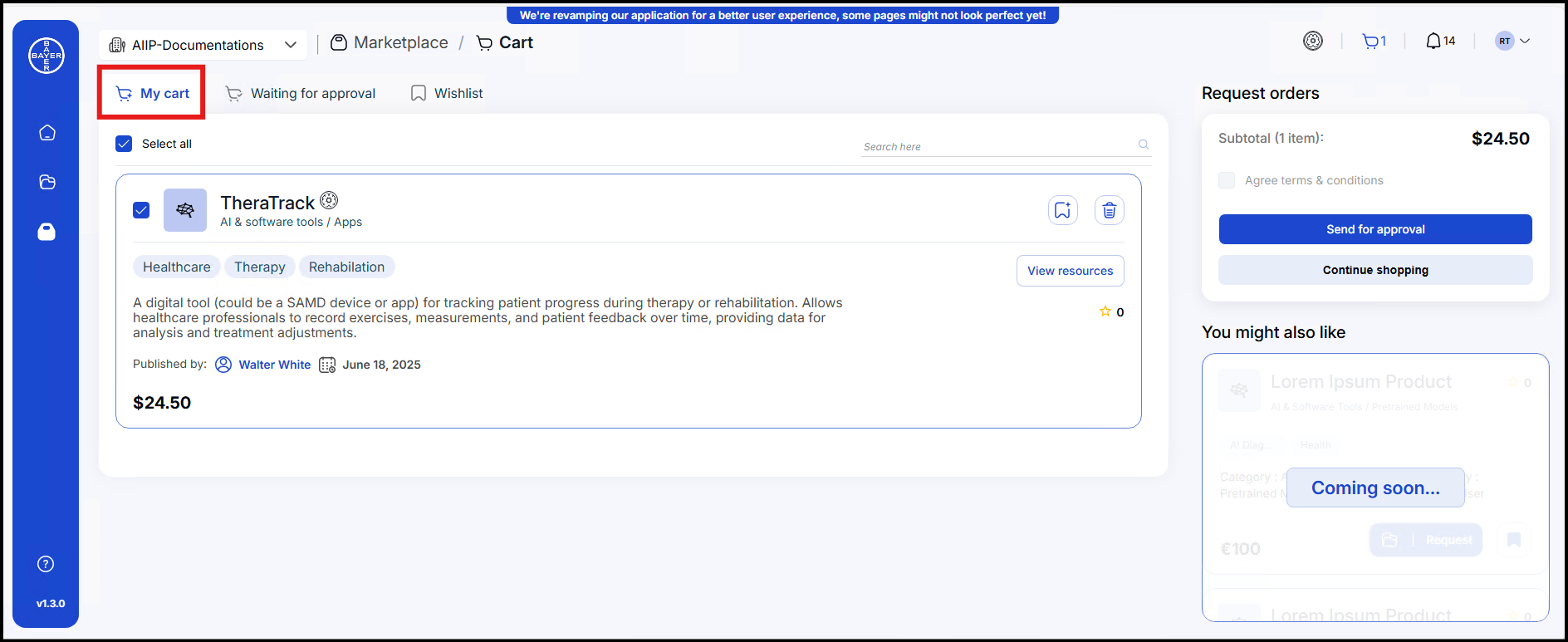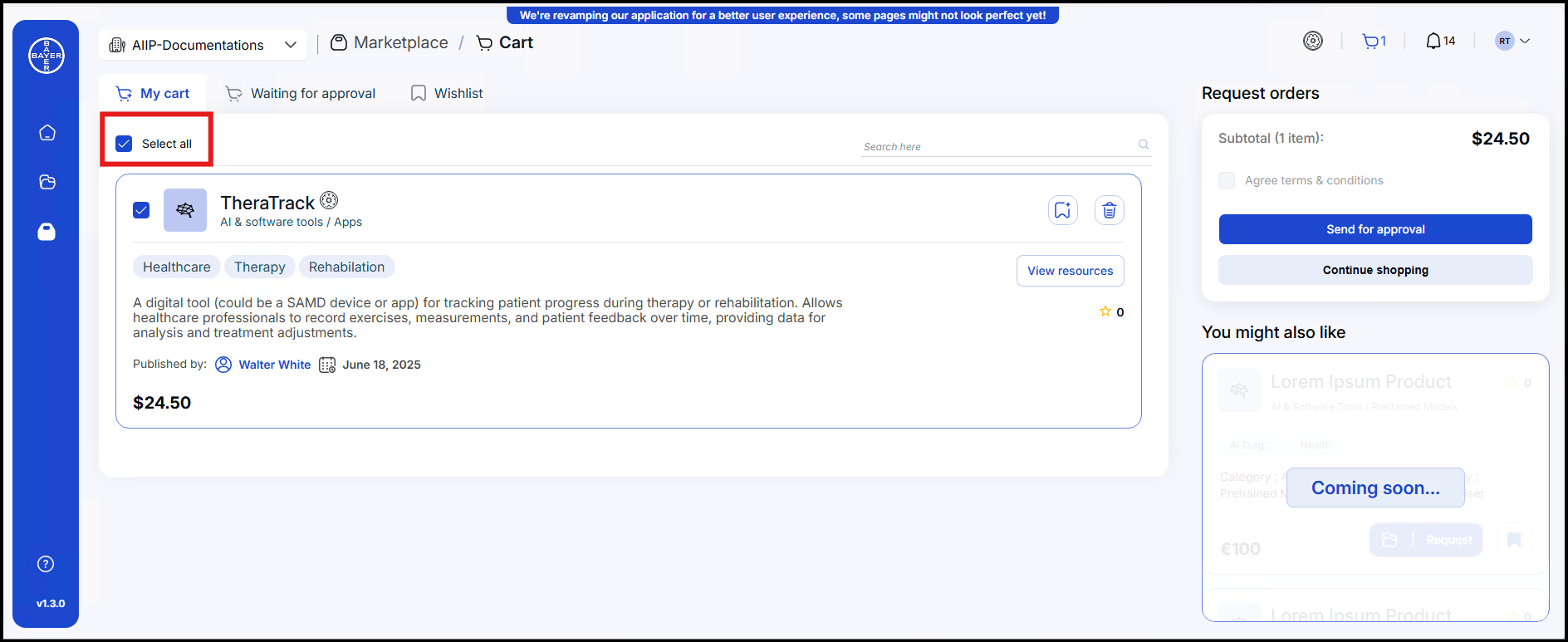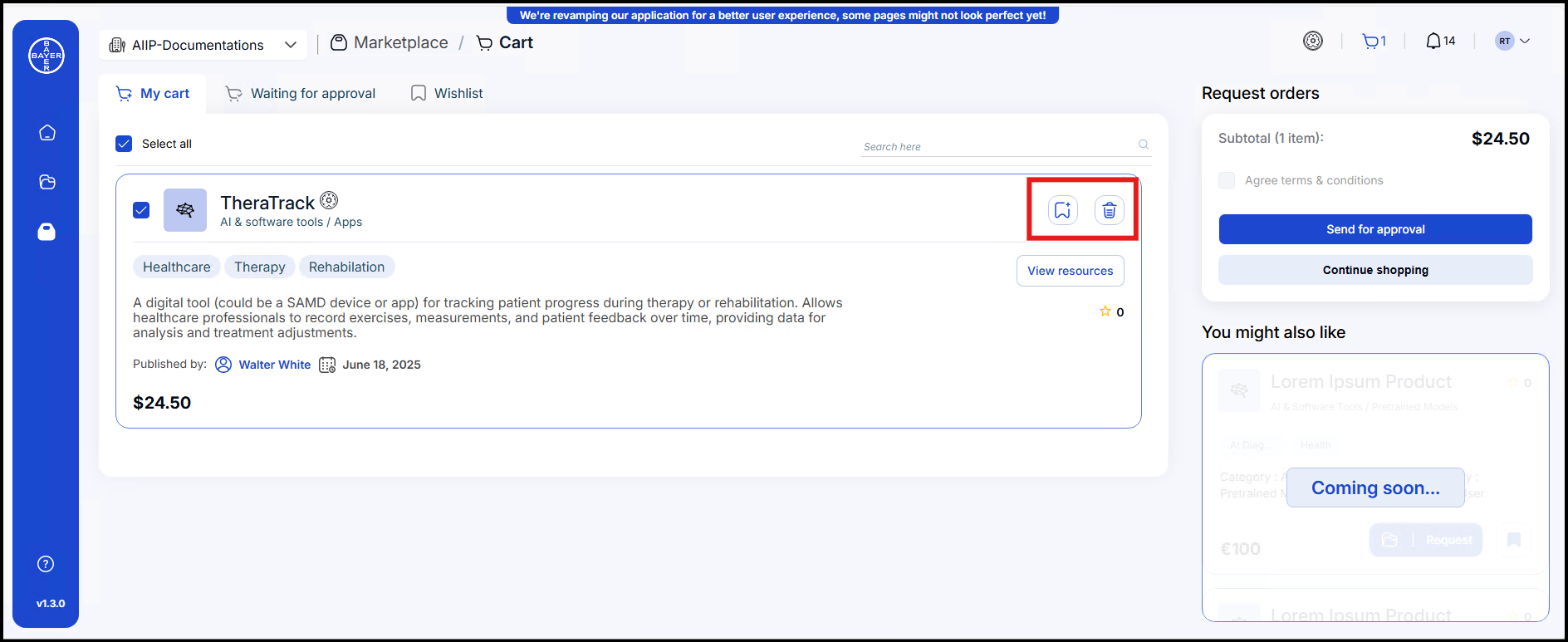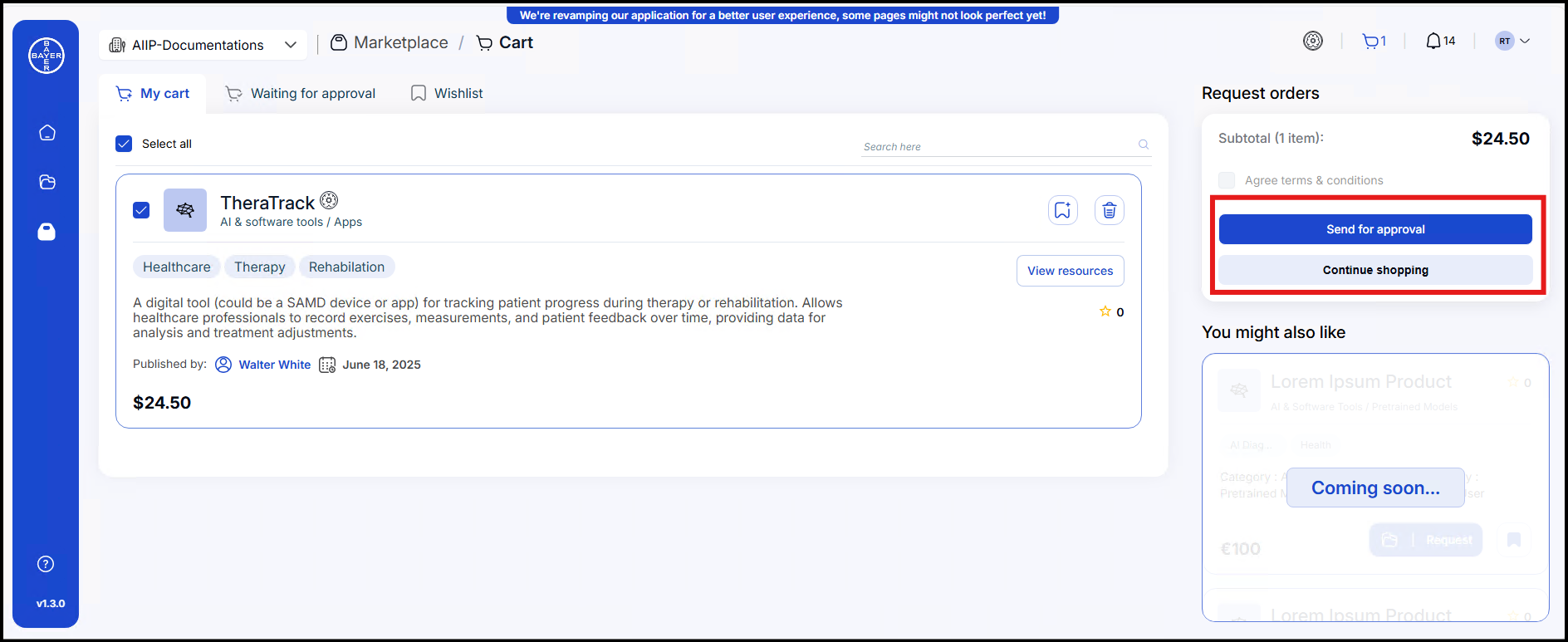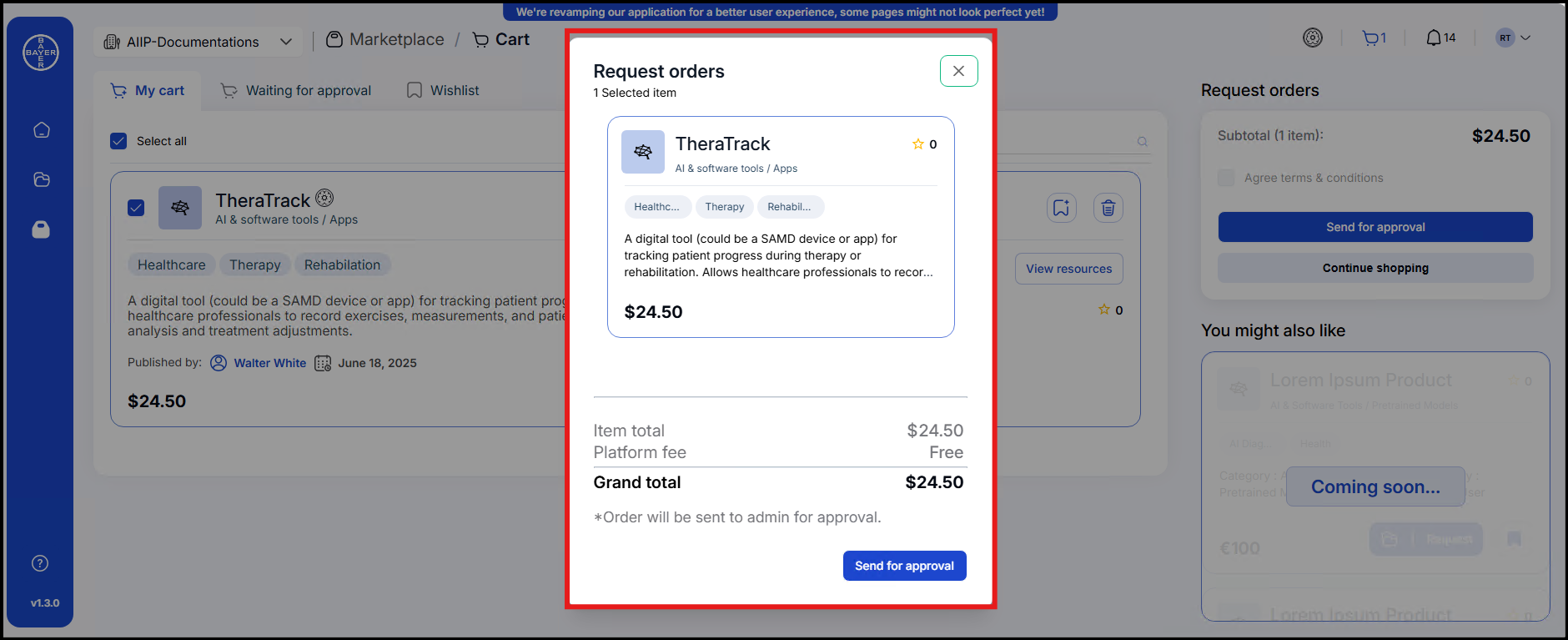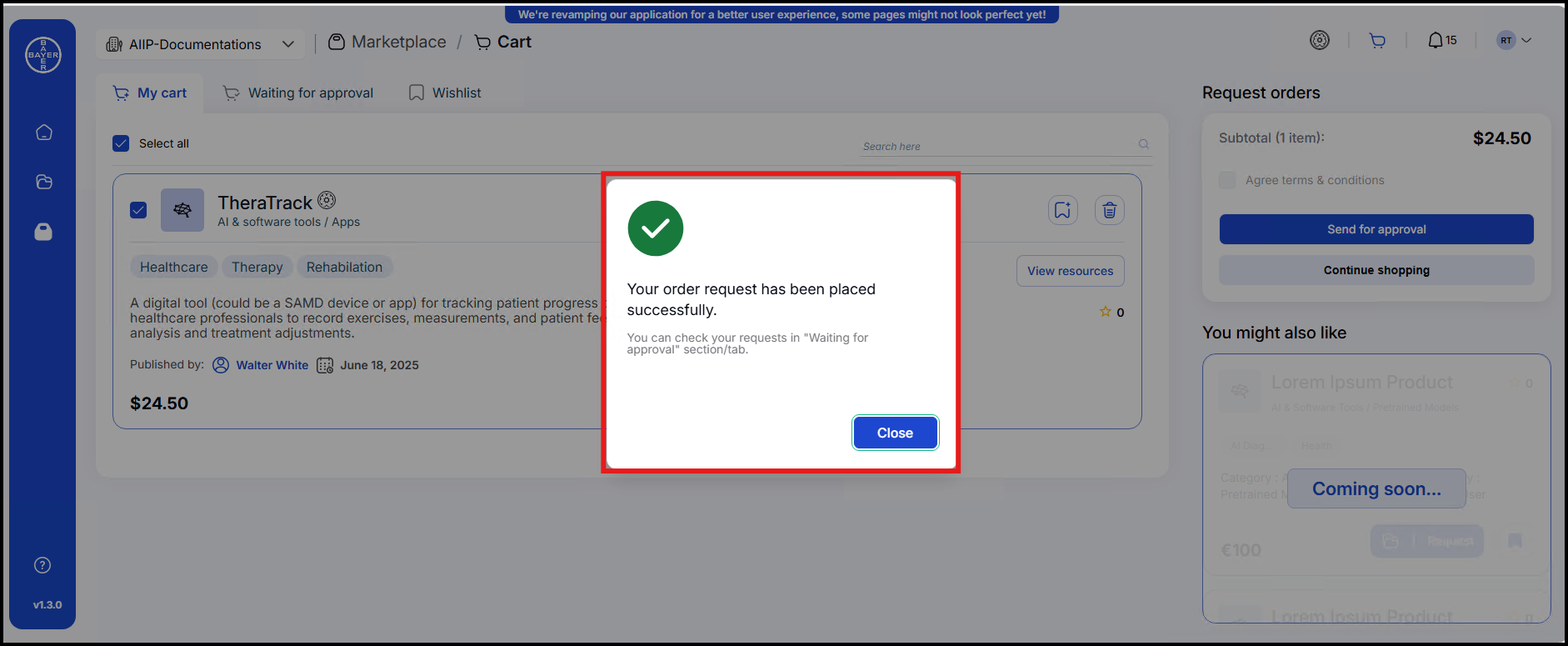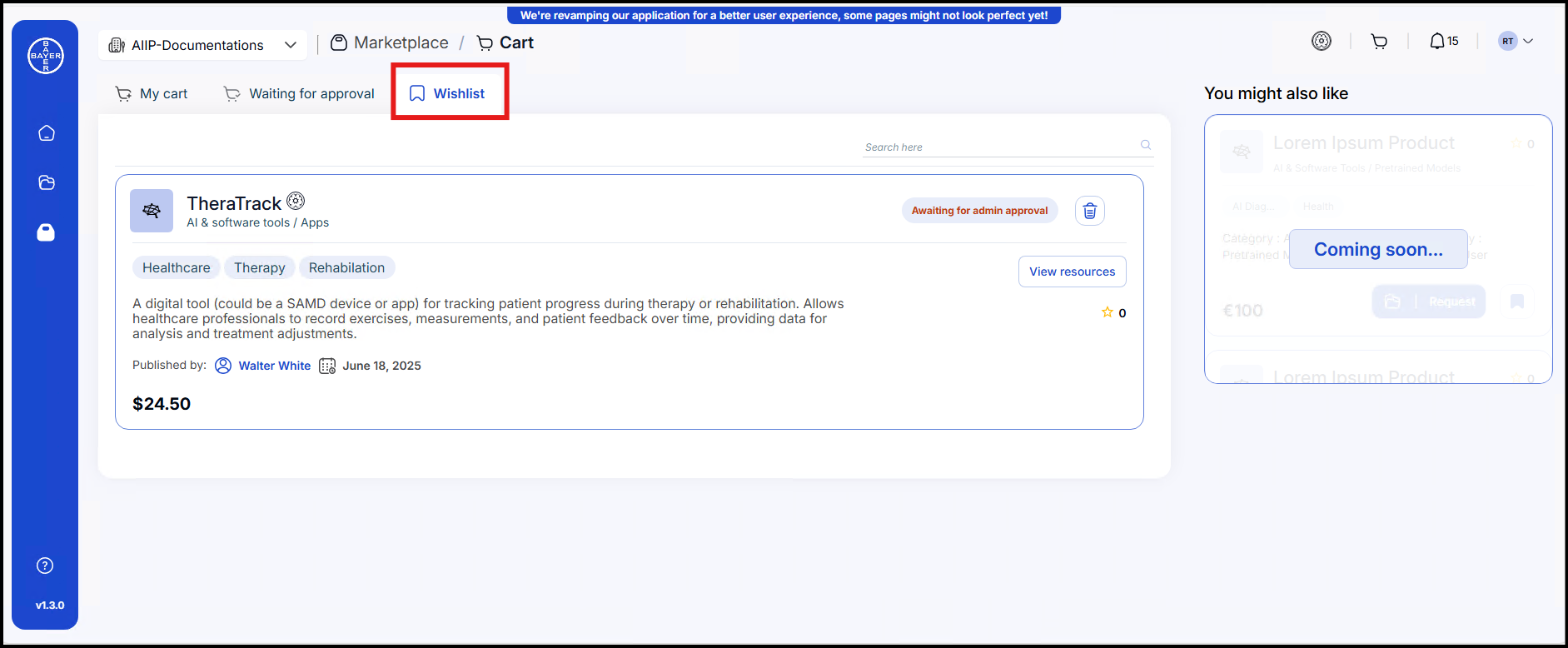Purchasing Items
This section outlines the procedure for adding items to the shopping cart and submitting a request for purchase.
Administrators are authorized to place orders for items directly, by bypassing the standard approval workflow.
Adding Items to Your Cart
Items may be added to the shopping cart from two distinct locations:
From the Marketplace Landing Page
- Item Identification: Users are to navigate the Marketplace Landing Page to locate the desired item for purchase.
- Addition to Cart: The "Add to Cart" button, situated on the item card, should be clicked.
- Confirmation: Upon successful addition, the button's text will transition to "In Cart," and the shopping cart icon will be updated to reflect the current number of items within the cart.
From the Item Details Page
- Detailed View: Users are to click on an item to access its comprehensive details page.
- Addition to Cart: The "Add to Cart" button, located on the item details page, should be clicked.
- Confirmation: Following the addition, the button's text will change to "In Cart," and the cart icon will be updated to display the current item count.
Requesting Purchase
Cart Review
- Cart Access: Subsequent to adding items to the cart, users can readily review its contents to make necessary updates or modifications.
- Cart Contents: The "My Cart" section displays the items that have been added and are pending a purchase request.
- Item Selection: The "Select All" checkbox is enabled by default. To select specific items for purchase, users should deselect those not intended for immediate procurement. Manual selection of individual items will automatically disable the "Select All" checkbox.
- Wishlist Addition: Clicking the "Wishlist" icon adjacent to an item will save it for a potential future purchase.
- Item Removal: Unwanted items can be removed from the cart by clicking the Delete icon associated with the respective item.
Request Submission
- Approval Initiation: The purchase request is initiated by clicking on "Send for Approval."
- Continued Shopping: Users may return to the Marketplace Landing Page by clicking "Continue Shopping" to browse and add additional items to their cart.
- Request Orders Popup: A popup window will appear, presenting all selected items and their associated details. Users are to review this information and click "Send for Approval" to confirm the request.
- Confirmation: A confirmation popup will be displayed, indicating that the purchase request has been successfully placed.
Tracking and Modifying Requests
- Pending Approval: This section allows users to monitor the status of items for which a purchase has been requested. These items are awaiting approval from an administrator.
- Request Status:
- User Request: If the item was requested by the current user, other members of the organization will observe "Awaiting admin approval" on the item card and details page.
- Team Request: If the item was requested by another member of the organization, users will see "Requested by the team" on the item card and details page.
- Request Deletion: To remove an item from a pending request, it should be deleted directly from the "Waiting for Approval" tab. This action will also remove the item from the administrator's list of pending approvals.
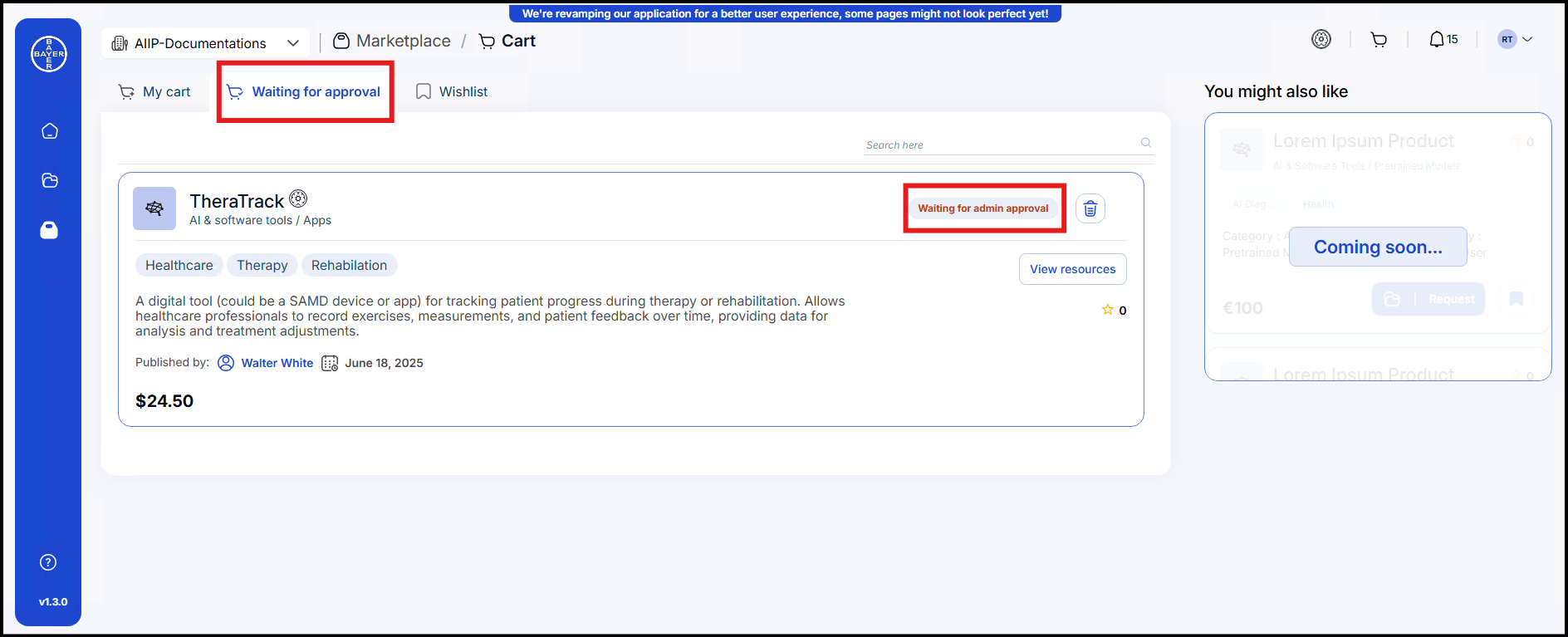
- Request Status:
Saved for Later
- Wishlist: The Wishlist serves as a repository for items of interest intended for future procurement. Products saved here can be easily revisited when the user is prepared to proceed with a purchase. It functions as a tool for planning and inspiration.
- Notifications: Users will receive a notification confirming the submission of their purchase request. A subsequent notification will be dispatched upon the administrator's approval or denial of the request.