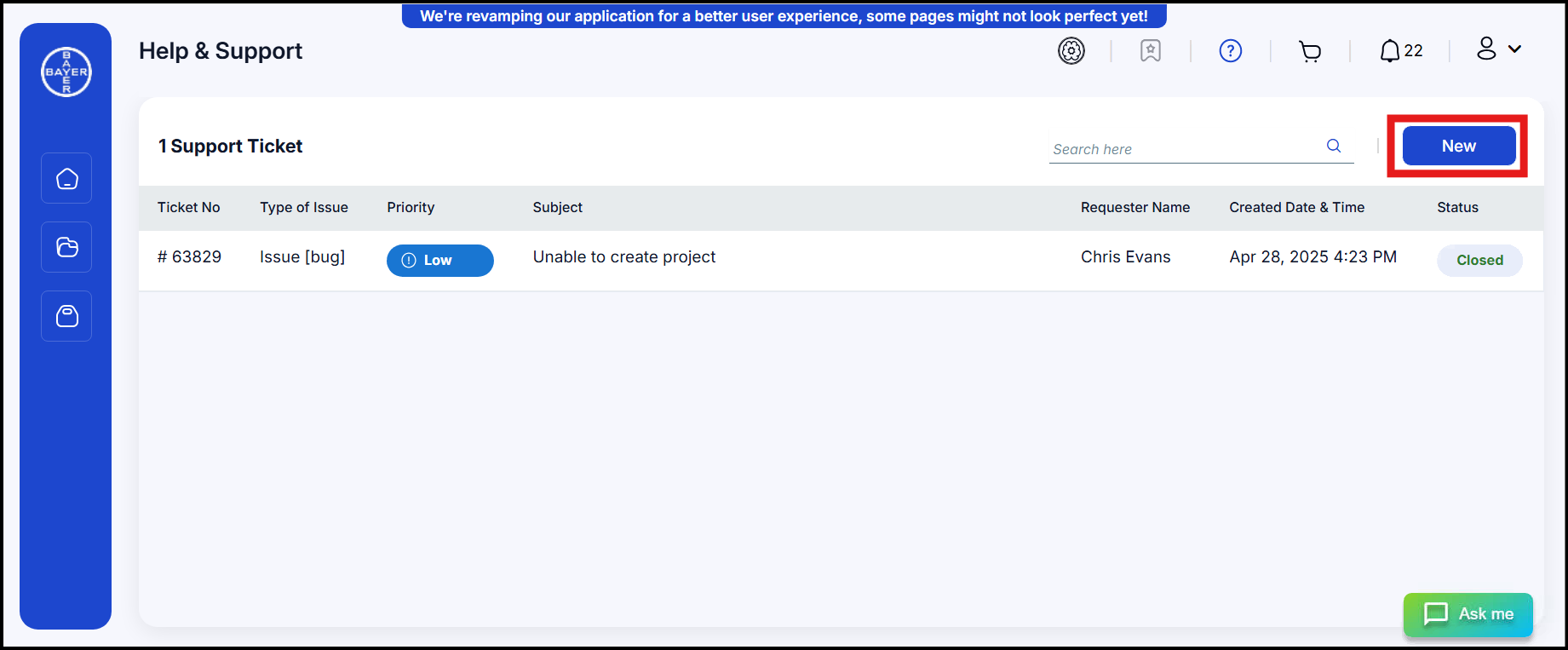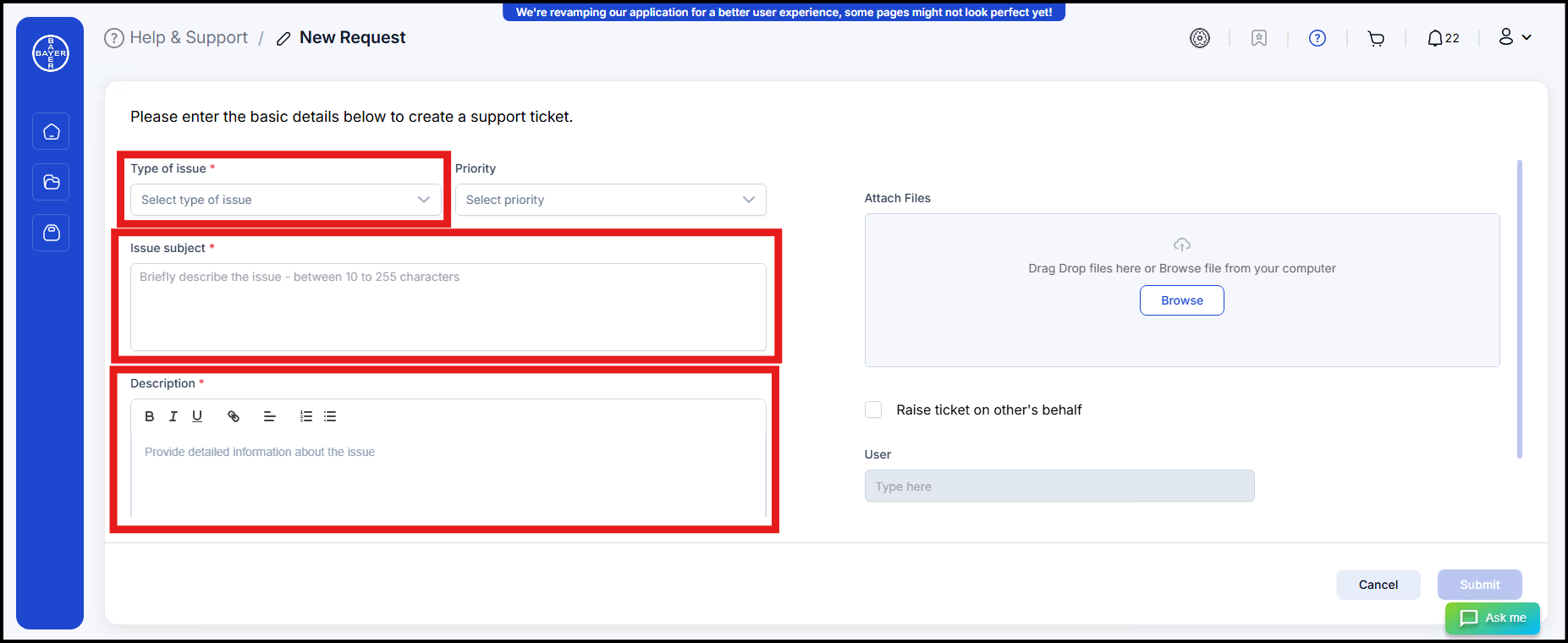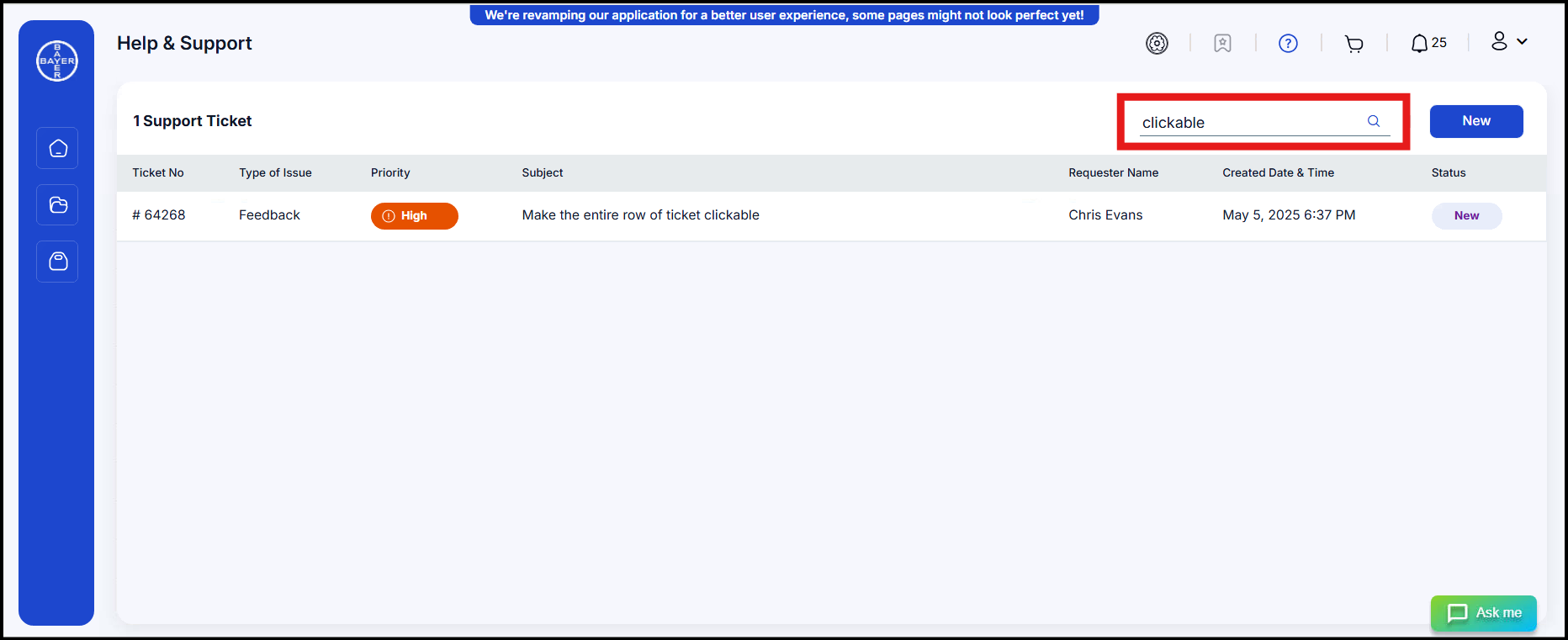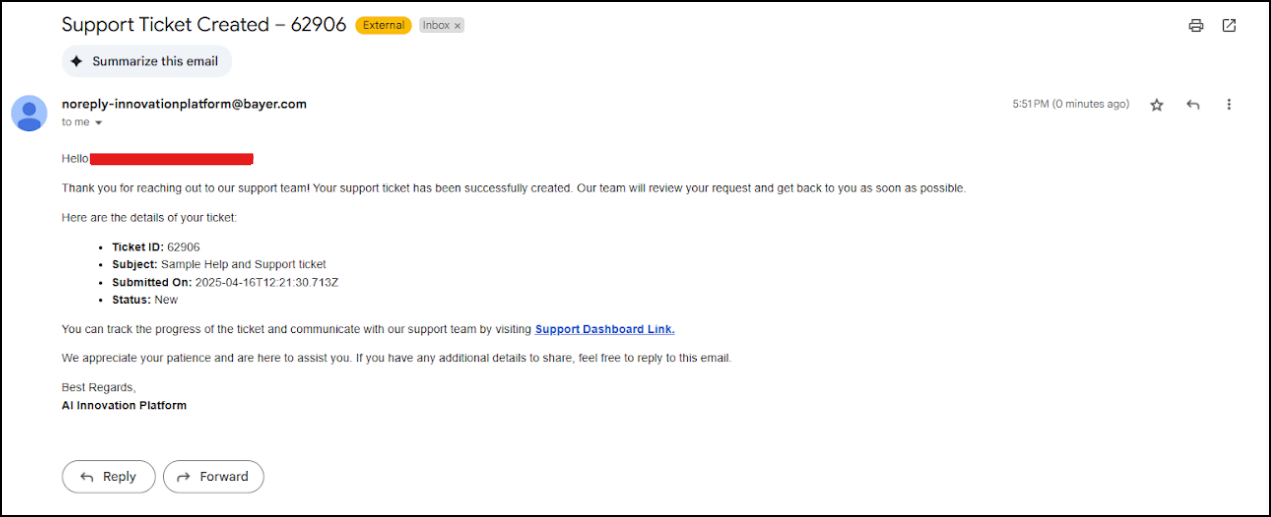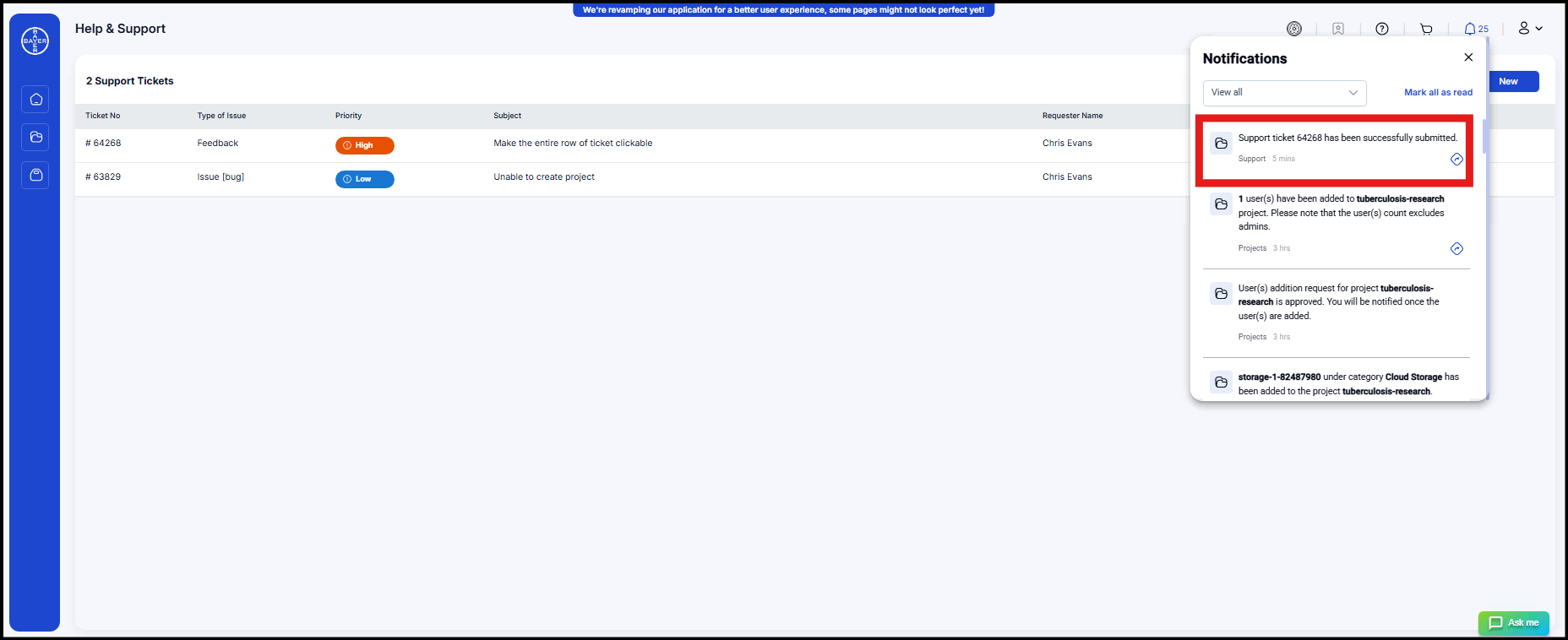Help & Support
Introduction
The Help & Support module allows users to raise, track, and manage support requests. This guide provides step-by-step instructions on how to use this feature efficiently.
Access Help & Support Module
- Click on the Help & Support icon available in the application.
- The Help & Support page will open up in the existing browser tab.
- The support module enables users to create, manage, and track tickets related to their issues, requests or feedback.

Create a New Support Ticket
-
Fill in the following required fields:
- Type of Issue: Select either "Raise an issue (bug)" or "Raise a request" or "Feedback".
- Priority (Optional): Choose from Critical, High, Medium, or Low.
- Issue Subject: Enter a brief summary of the issue (max 255 characters).
- Description: Provide a detailed explanation of the issue/request/feedback.
- Attach Files (Optional): Upload relevant files.
- Raise ticket on other's behalf (Optional): Enter the name or email of the user for whom the ticket is being raised. This field enables users to submit support tickets on behalf of others, ensuring their issues are addressed without requiring their direct submission.
-
Click Submit to create the ticket.
-
A unique ticket number will be generated, allowing users to track the status of their submitted support request.
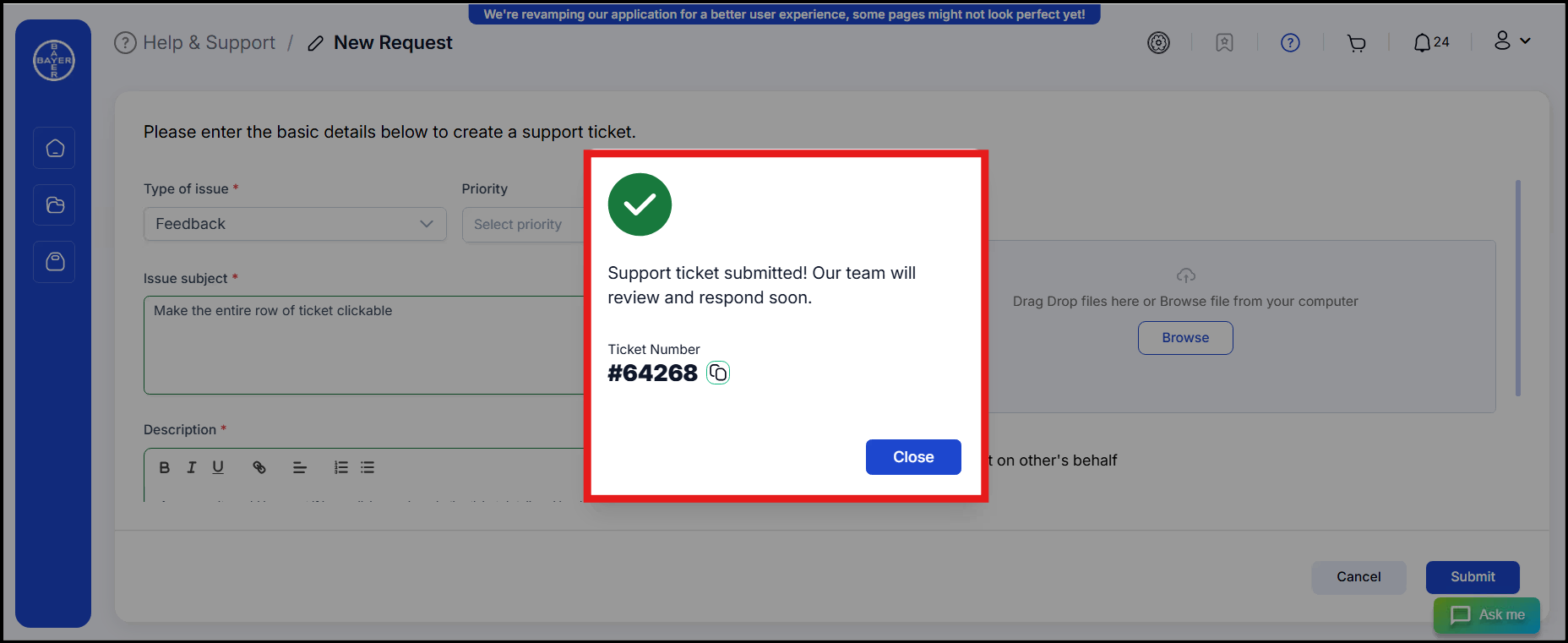
-
A confirmation email and UI notification will be sent to the user.
Manage Support Tickets (View, Search, Update & Comment, Receive Notifications)
View Tickets
- Users can view their tickets in the Help & Support dashboard.
- Customer admins can view tickets raised by users in their organization.
- System admins can view all support tickets.
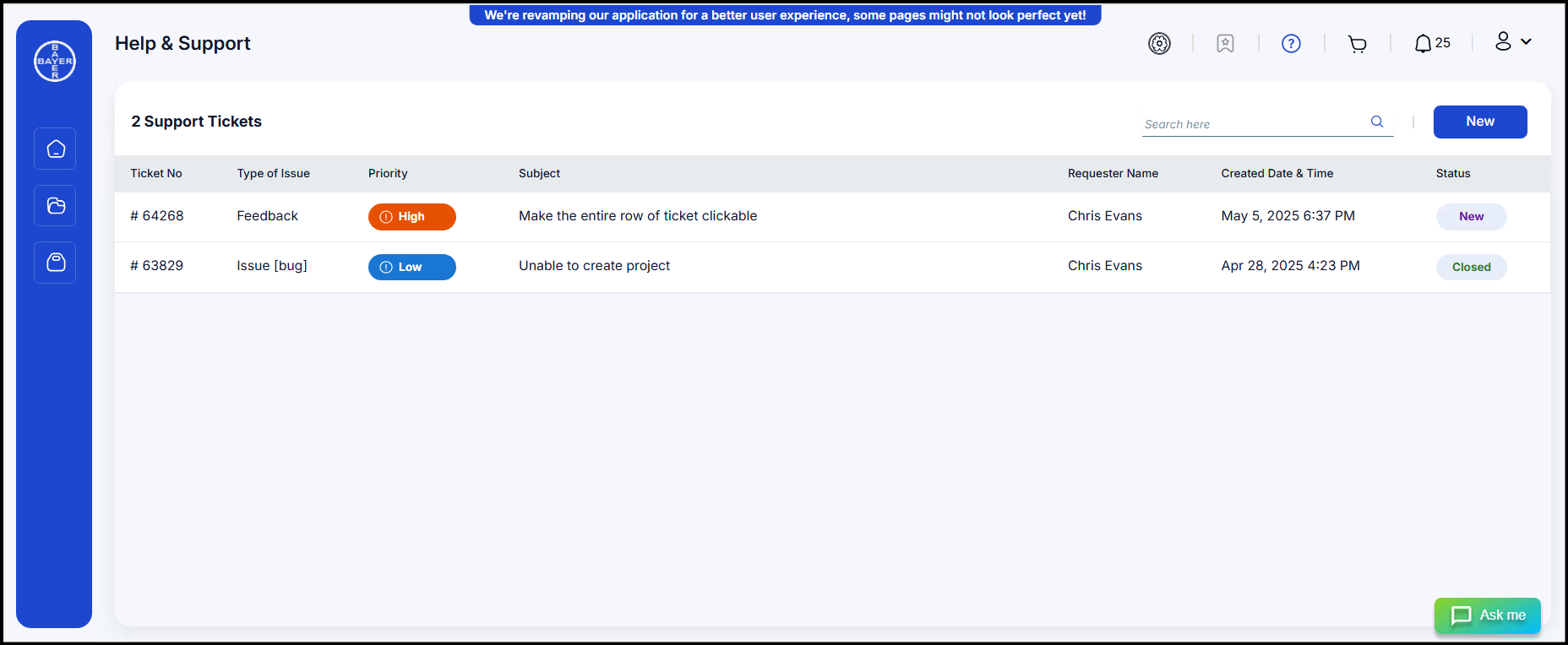
Search Tickets
Users can search for tickets using:
Update and Comment on Tickets
-
Users can view the status of their ticket in the Help & Support dashboard.
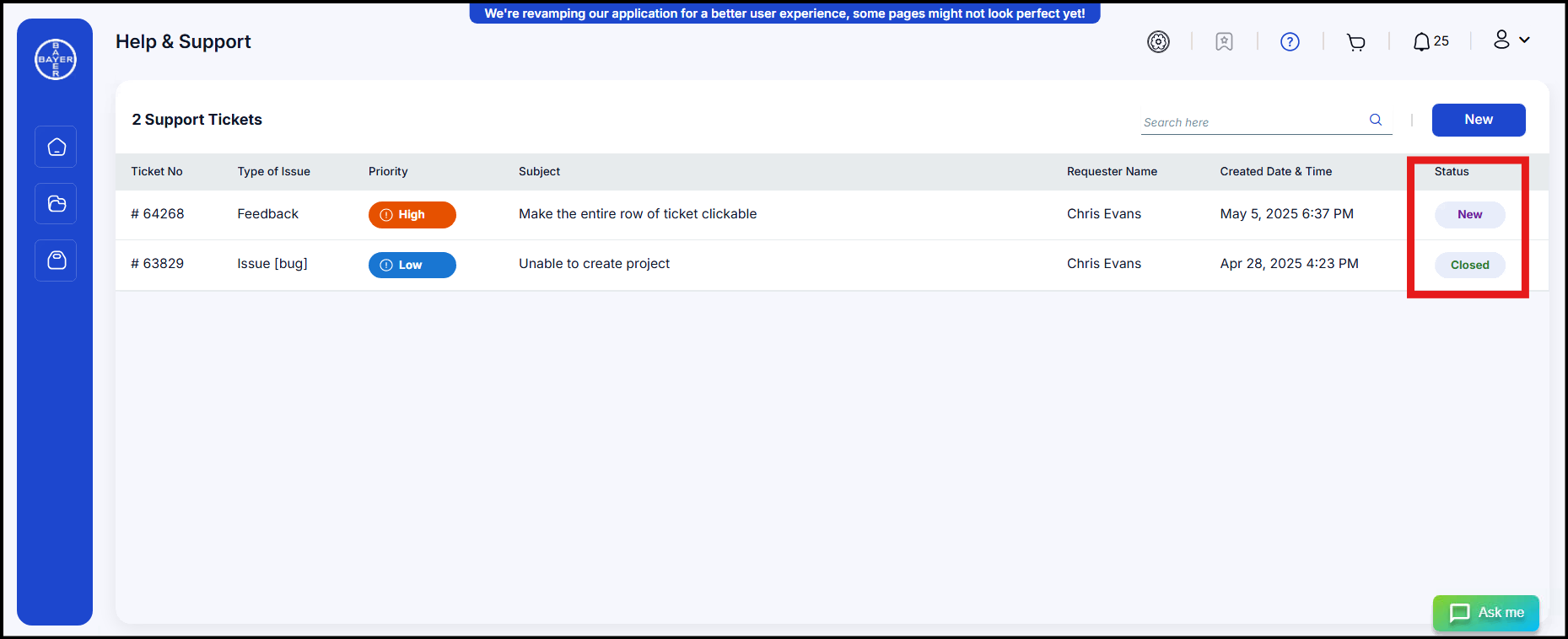
-
Users can add comments and upload attachments to their tickets.
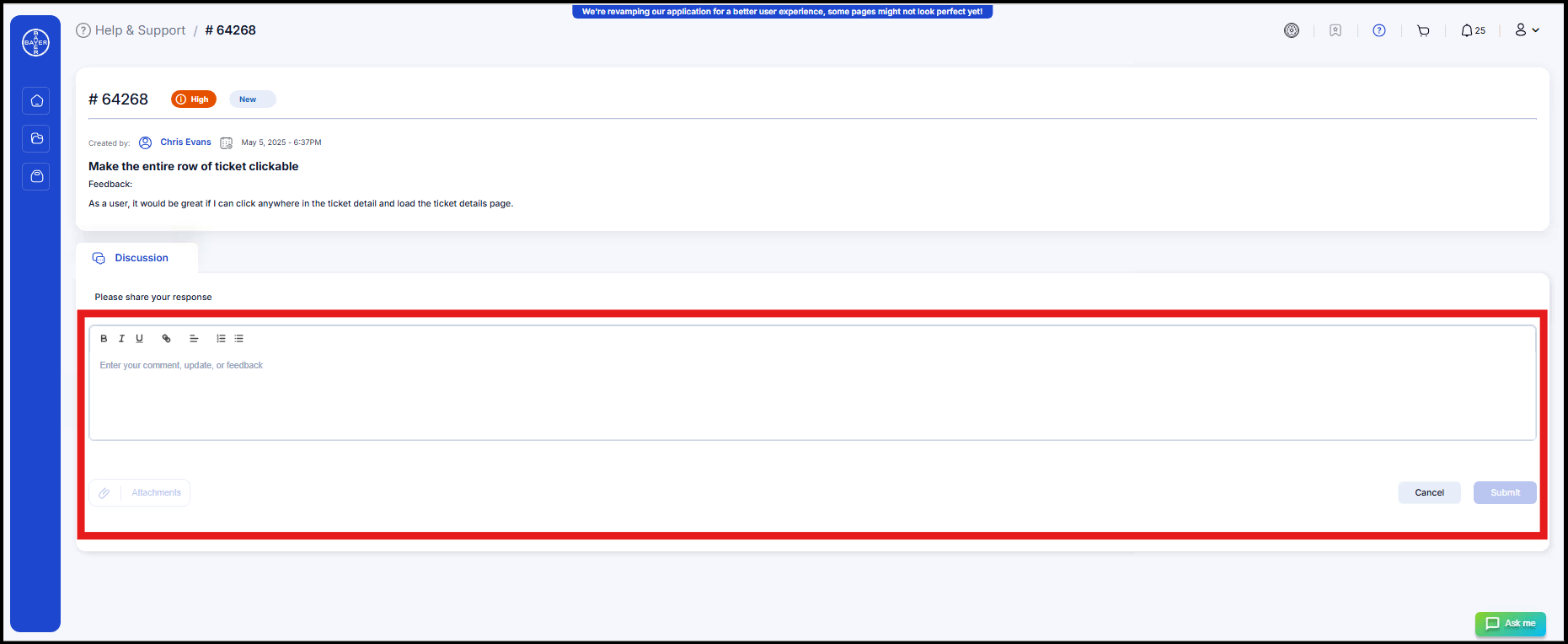
-
System admins and support engineers can also add comments.
- Customer admins can add comments to the tickets raised in their organization.
- Users can reopen a closed ticket.
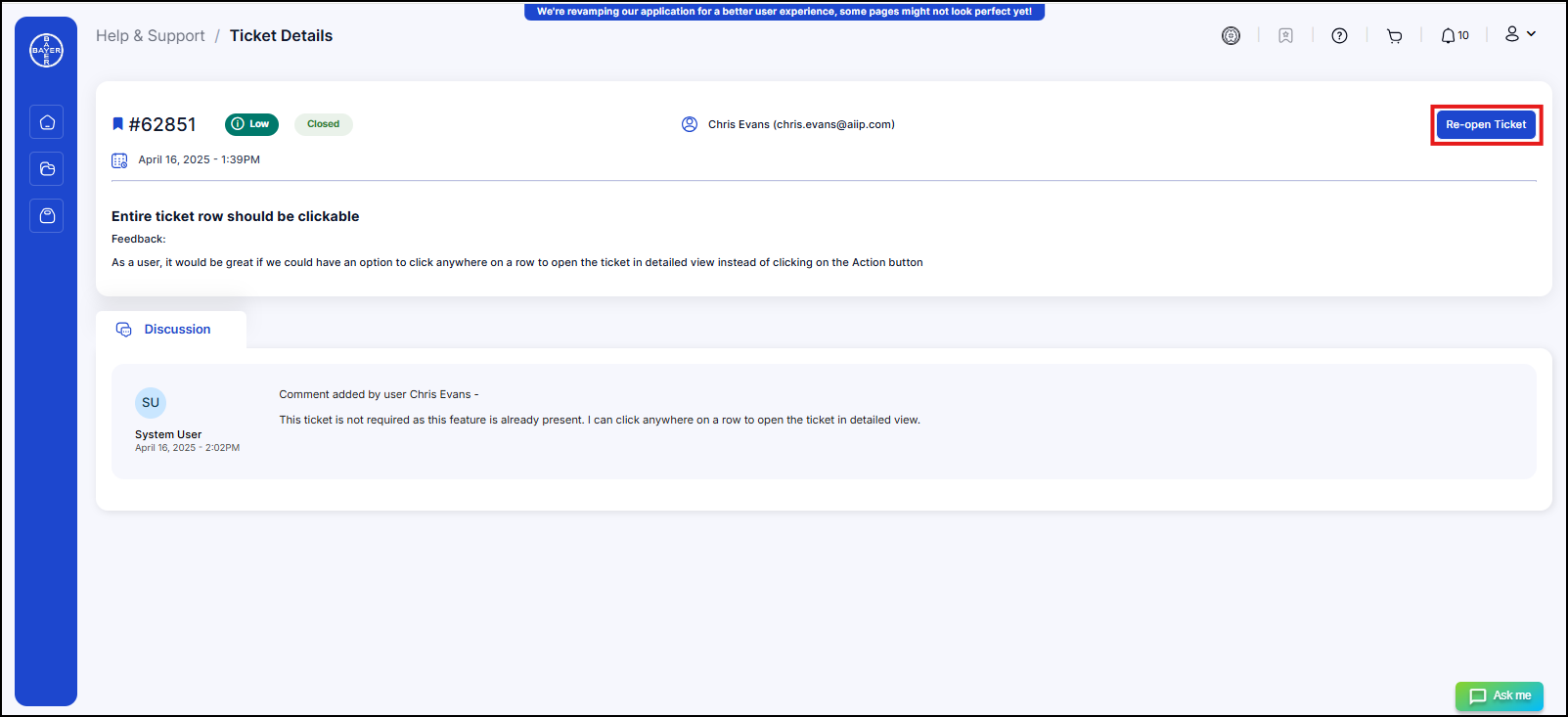
Ticket Status
- New: The support ticket has been created but not yet started.
- Active: Work is currently in progress on the ticket.
- Resolved: The work is completed, pending verification or review.
- Reopen: The ticket was resolved/closed but needs further work or review.
- Closed: The work is completed and verified.
- Removed: The ticket is no longer needed and has been taken out of scope.
Receive Notifications
Users receive notifications via: