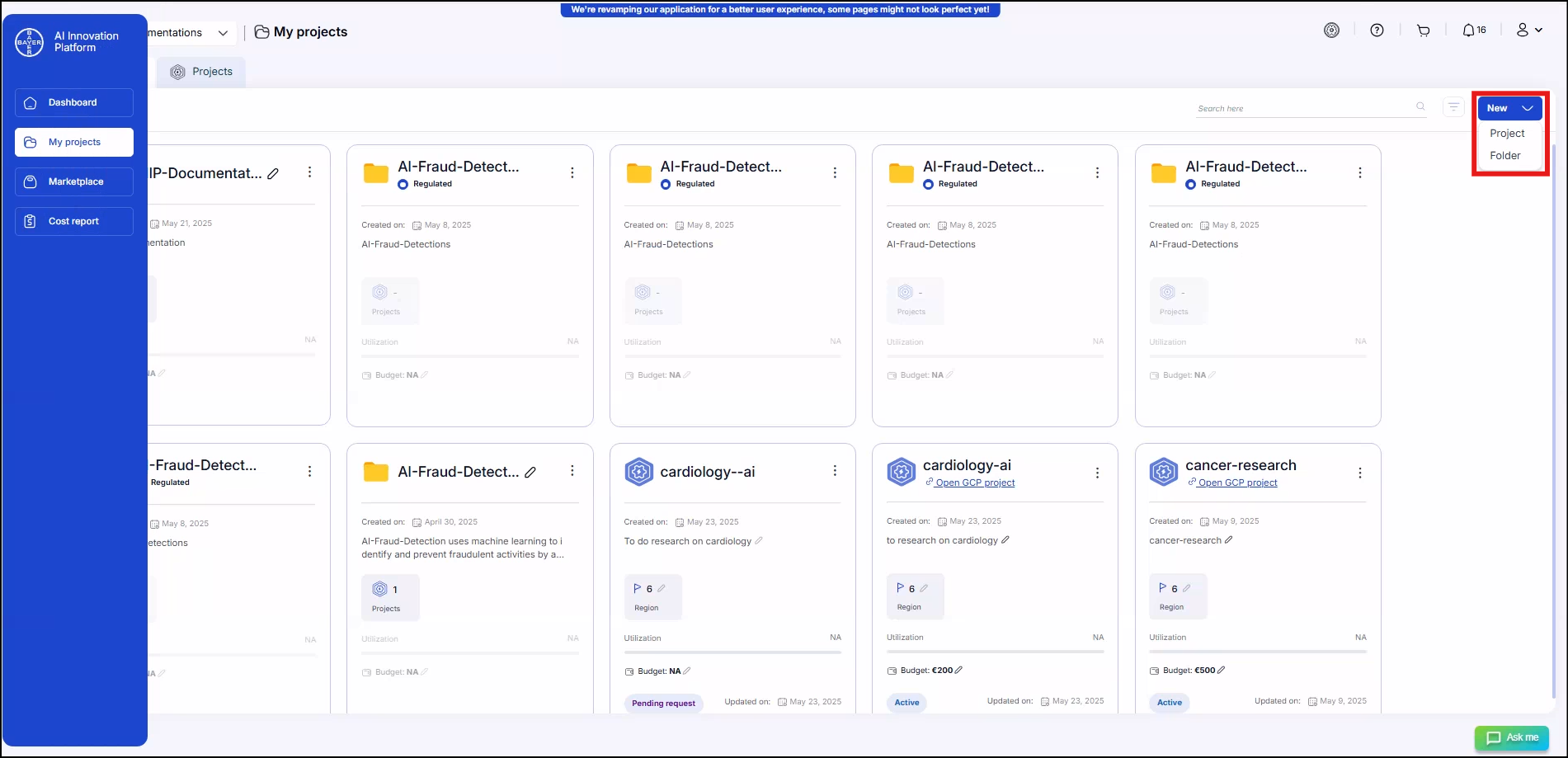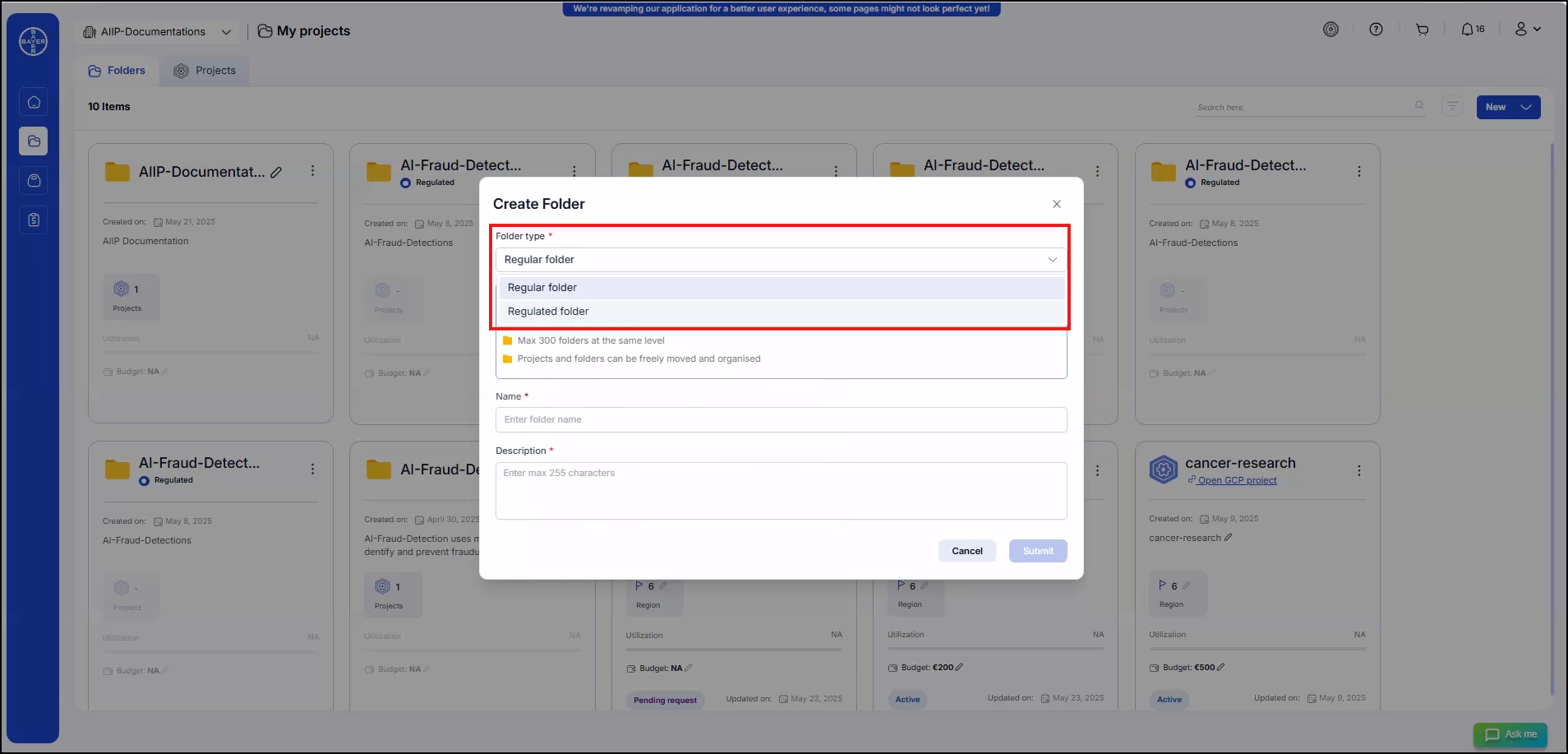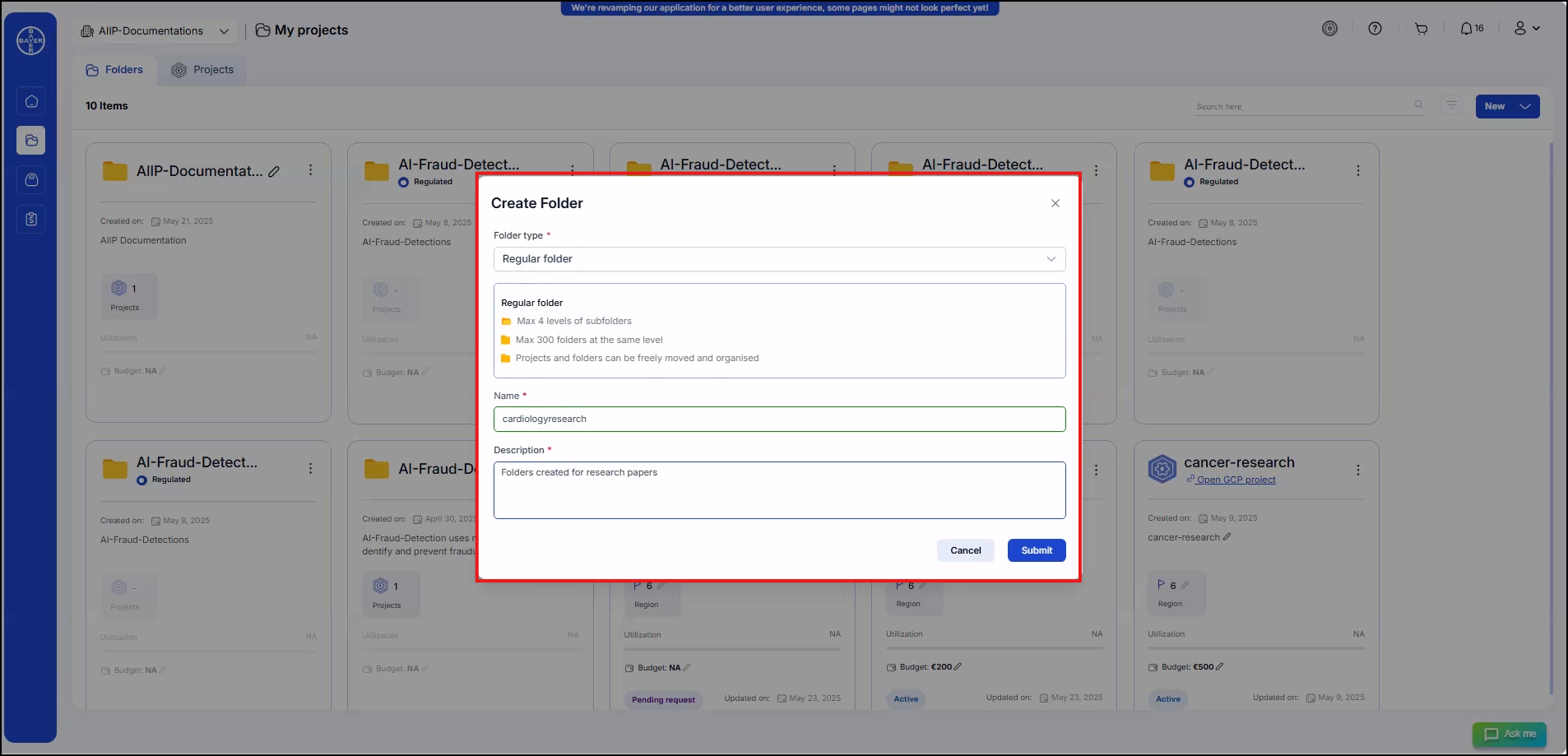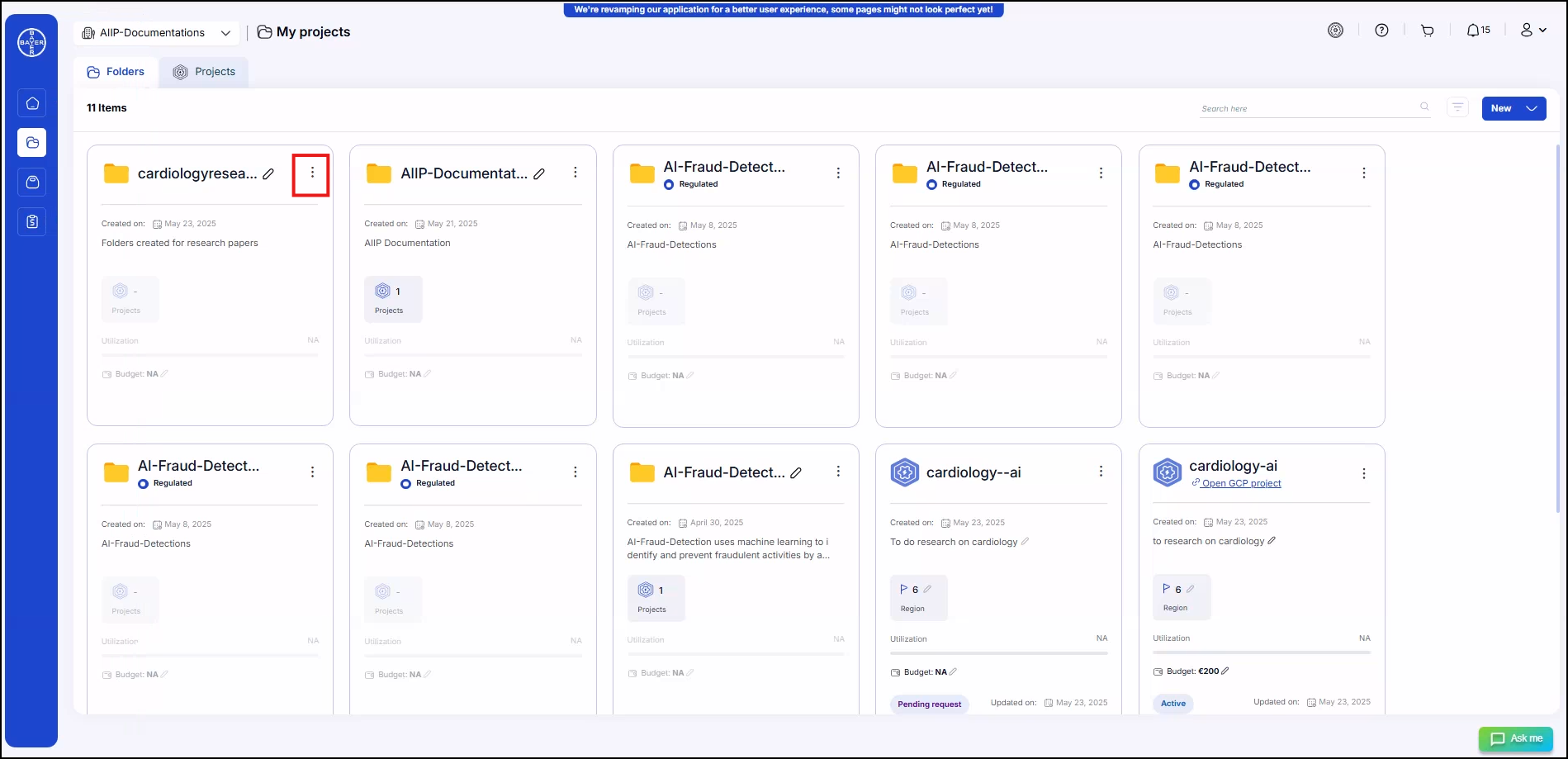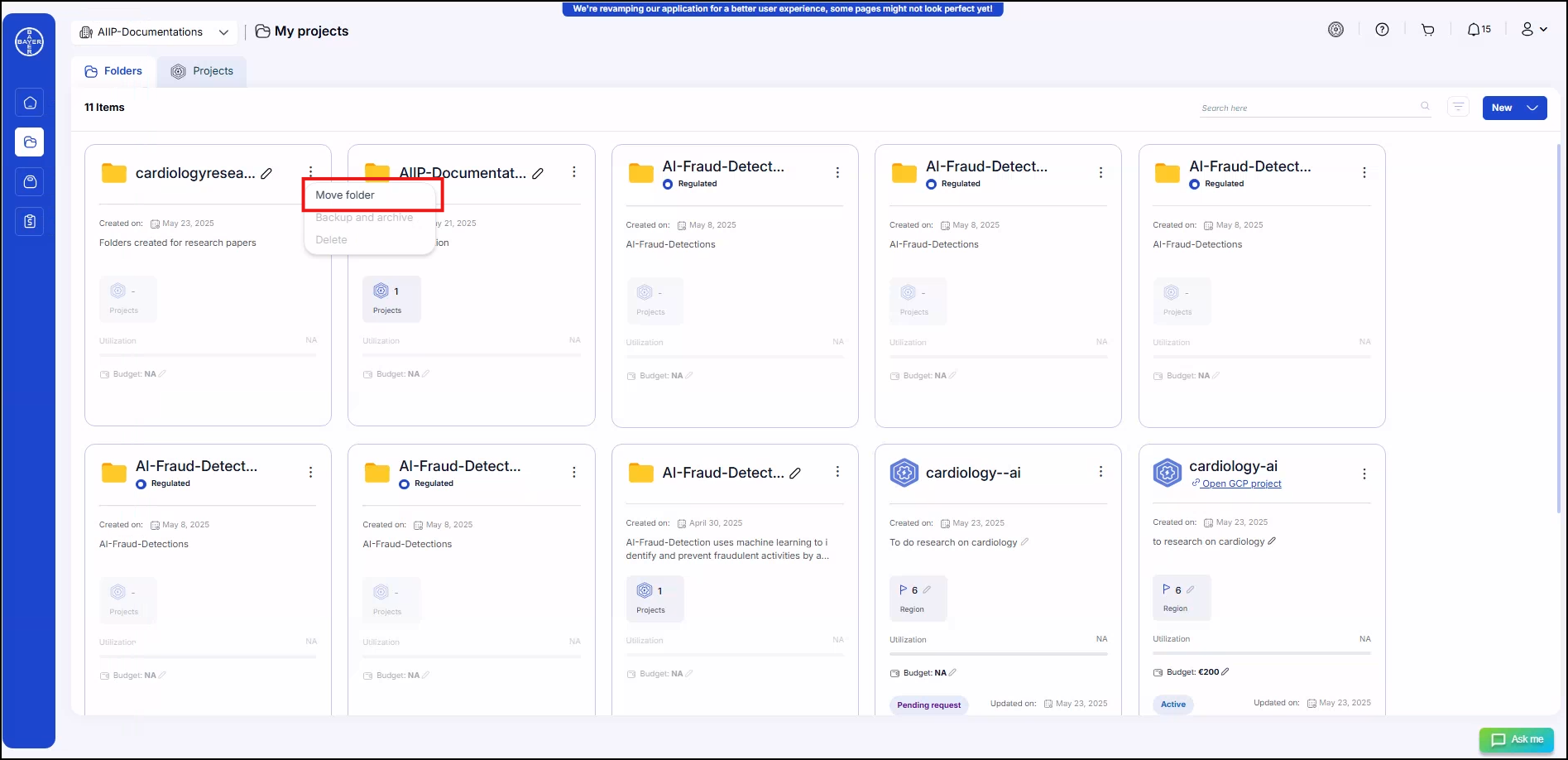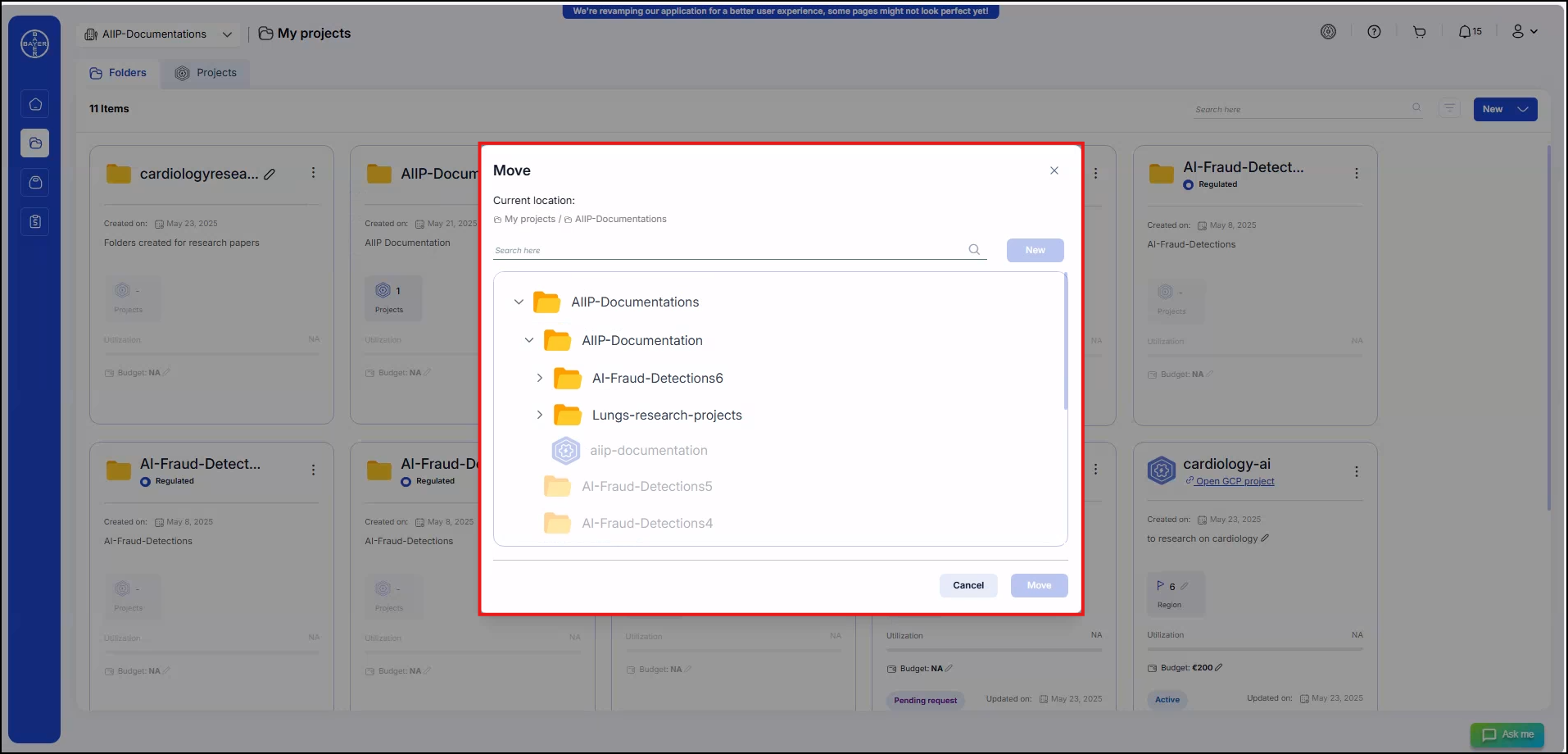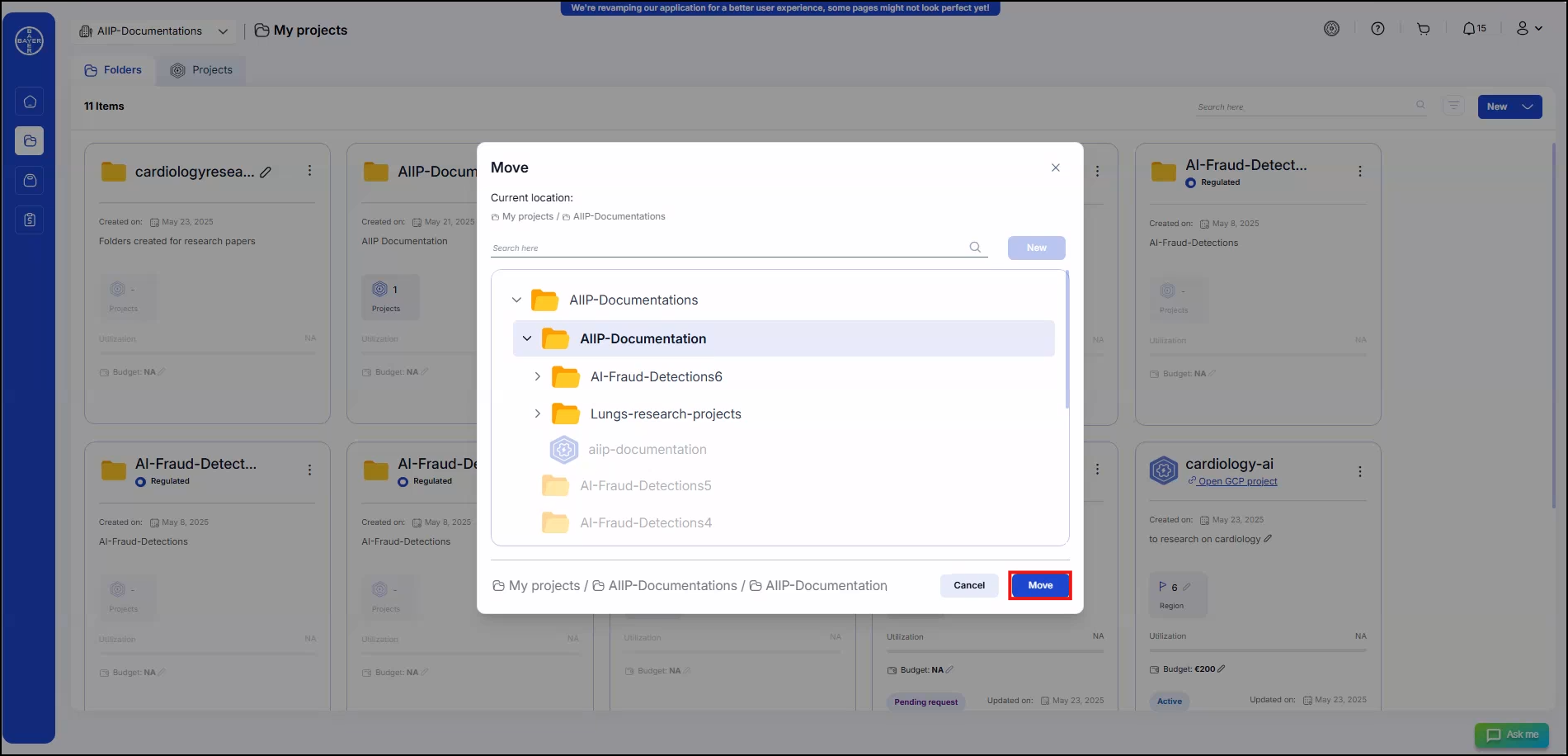Create and Manage Folders
Folders are essential for organizing your projects. Whether you're setting up a flexible workspace or a compliance-governed environment, creating a folder is the first step.
This guide covers:
-
Choosing the folder type
-
Creating a new folder
-
Structuring and organizing contents
Types of Folder
- Regular Folder: Regular Folder is ideal for day-to-day work like research or prototyping. It allows flexibility with up to 4 levels of subfolders and supports up to 300 subfolders at each level. Projects and folders can be moved and renamed freely.
- Regulated Folder: Regulated Folder is used for sensitive projects requiring strict compliance. It supports up to 2 levels of subfolders, a maximum of 5 subfolders at each level, and only 4 projects per subfolder. Content in these folders cannot be moved or renamed once created.
Steps to create a folder
- Click on the "My Projects" menu from the left panel.
-
Click on the "New" icon and select "Folder" to create a new folder.
-
Fill in the required fields:
- Folder Type: Select the folder type "Regular Folder" for flexibility and customization or "Regulated Folder" for compliance, governance, and restricted structures.
- Name: Give a meaningful title for the folder name.
- Description: Fill the description by describing the purpose or contents.
-
Click on "Submit". Once submitted, the folder will be created in the respective hierarchy.
Steps to rename a folder
- Click the "My Projects" menu from the left panel.
- Click the edit(🖉) icon next to the folder name.

- Type in the new name and confirm by clicking the checkmark.
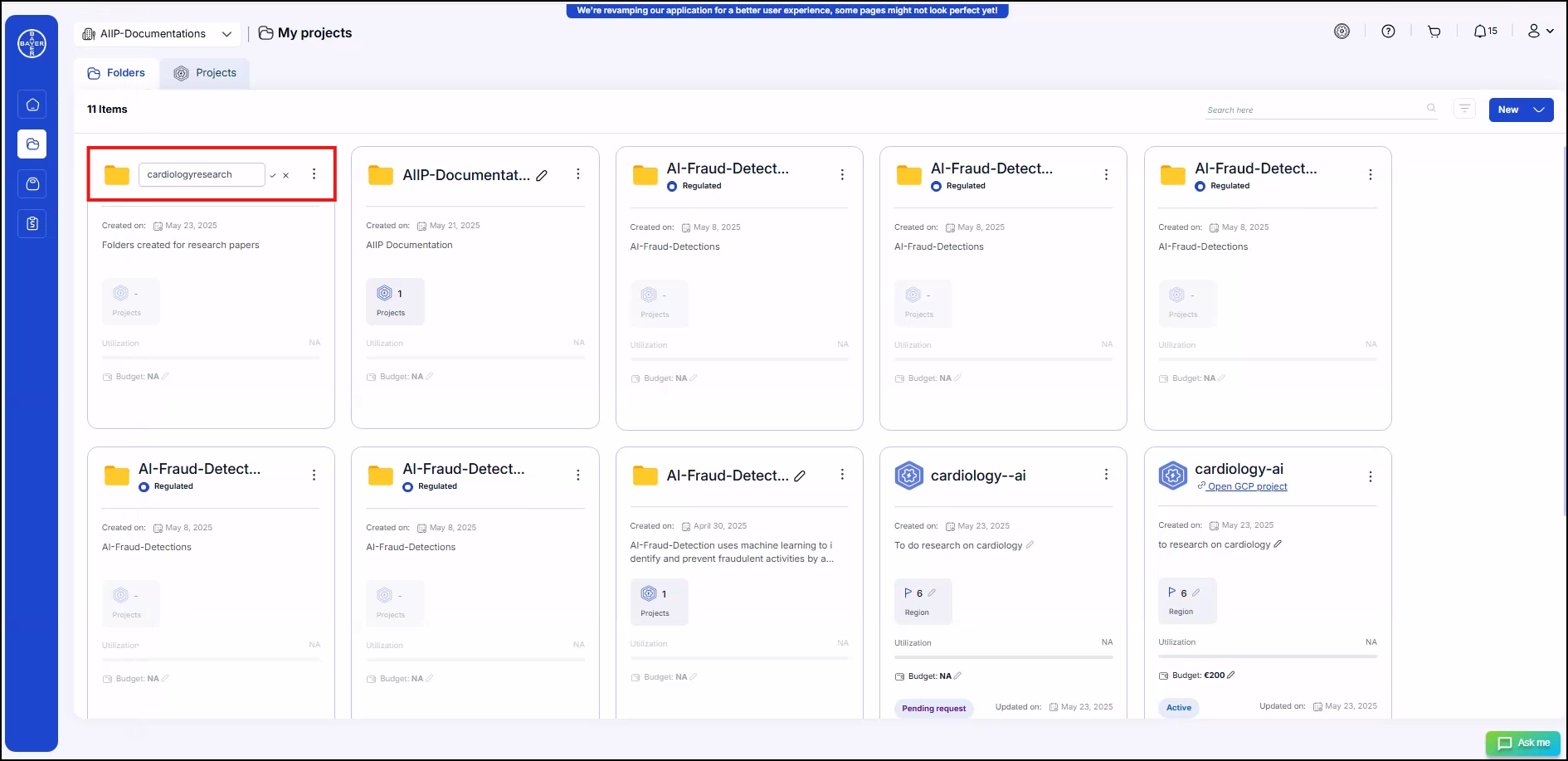
- The folder name will be updated instantly.