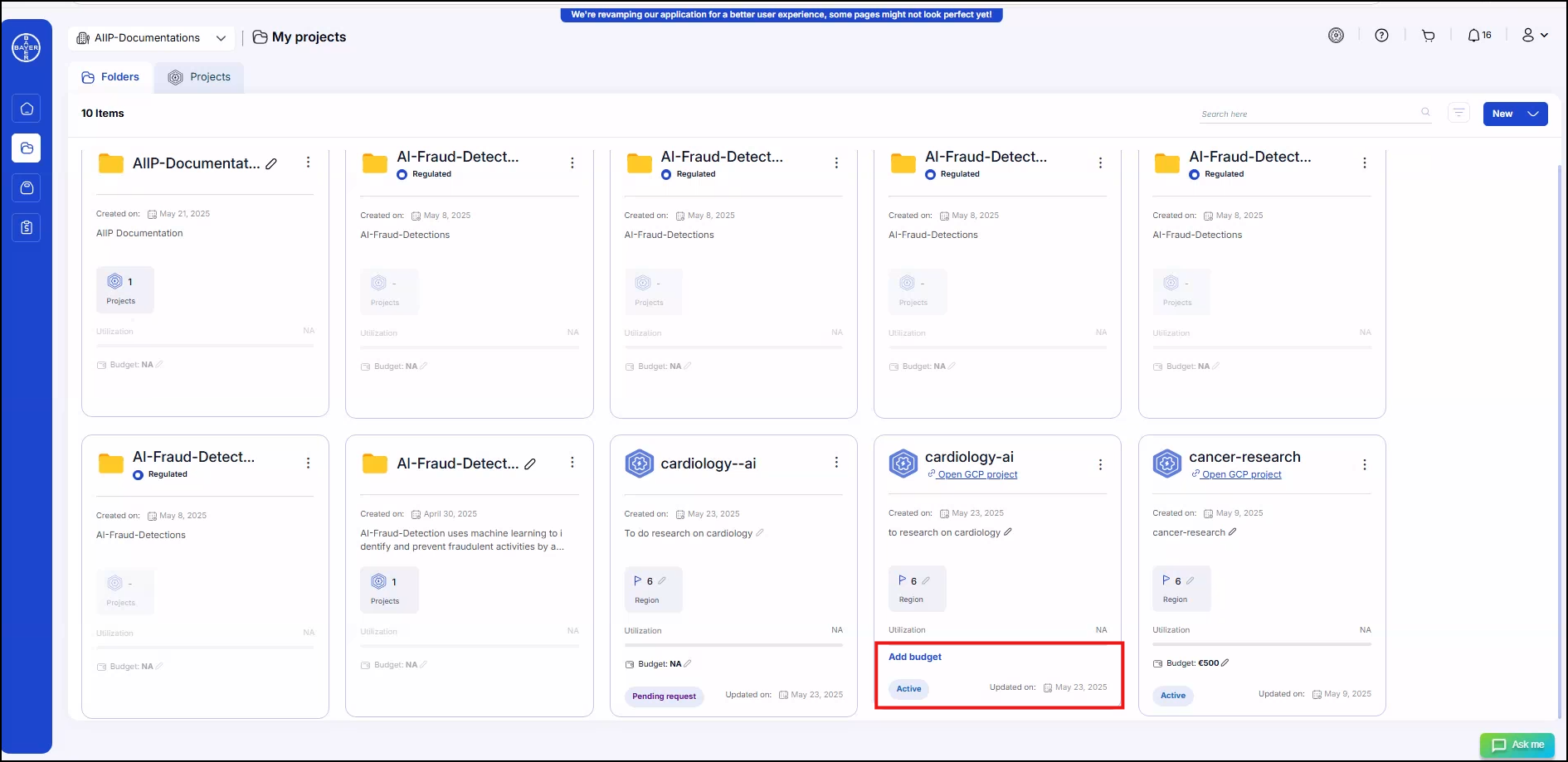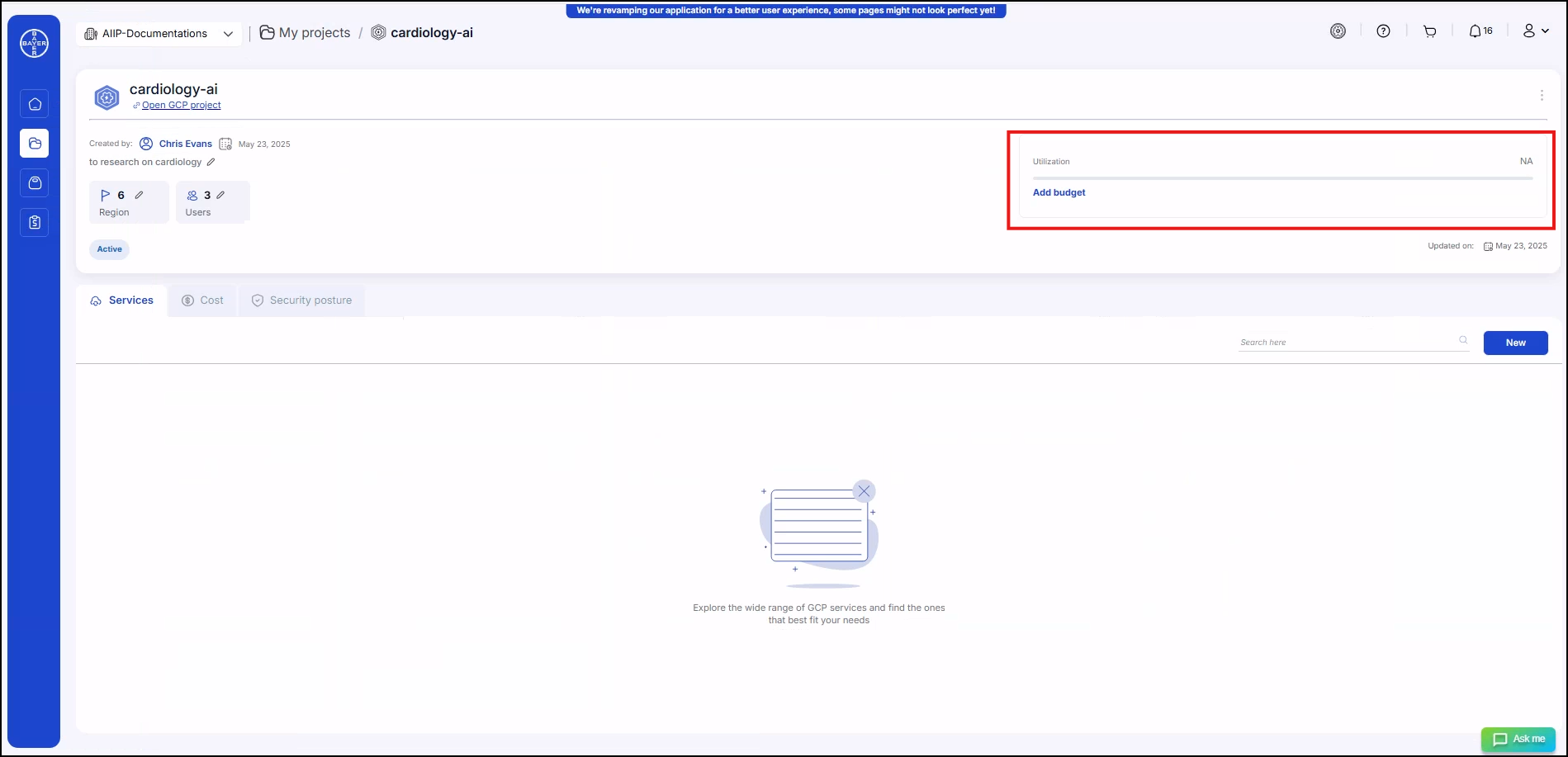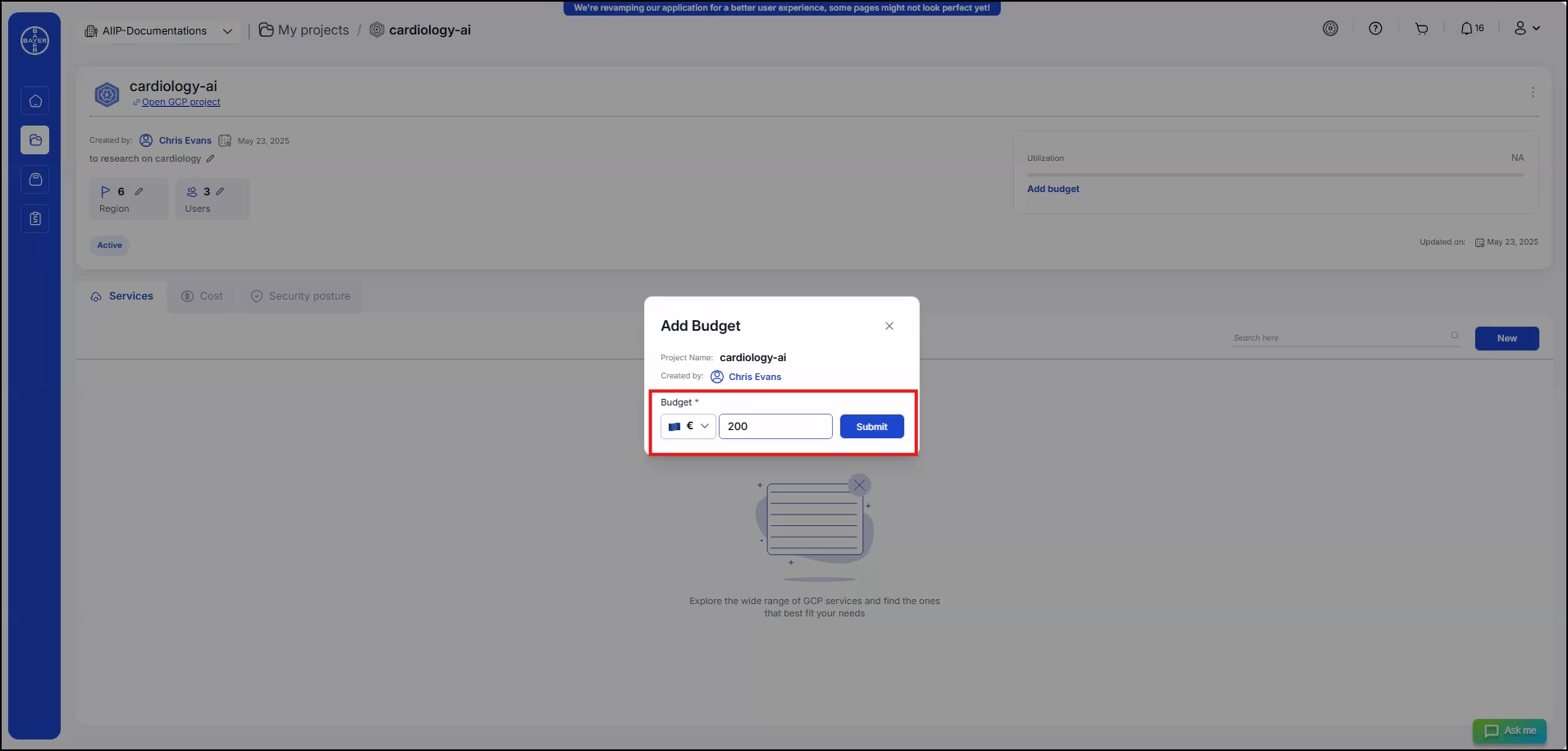Budget Setting
The following steps outline how admins can allocate and manage project budgets effectively.
Access the Budget Setting
After logging in, admins will land on the Dashboard page.
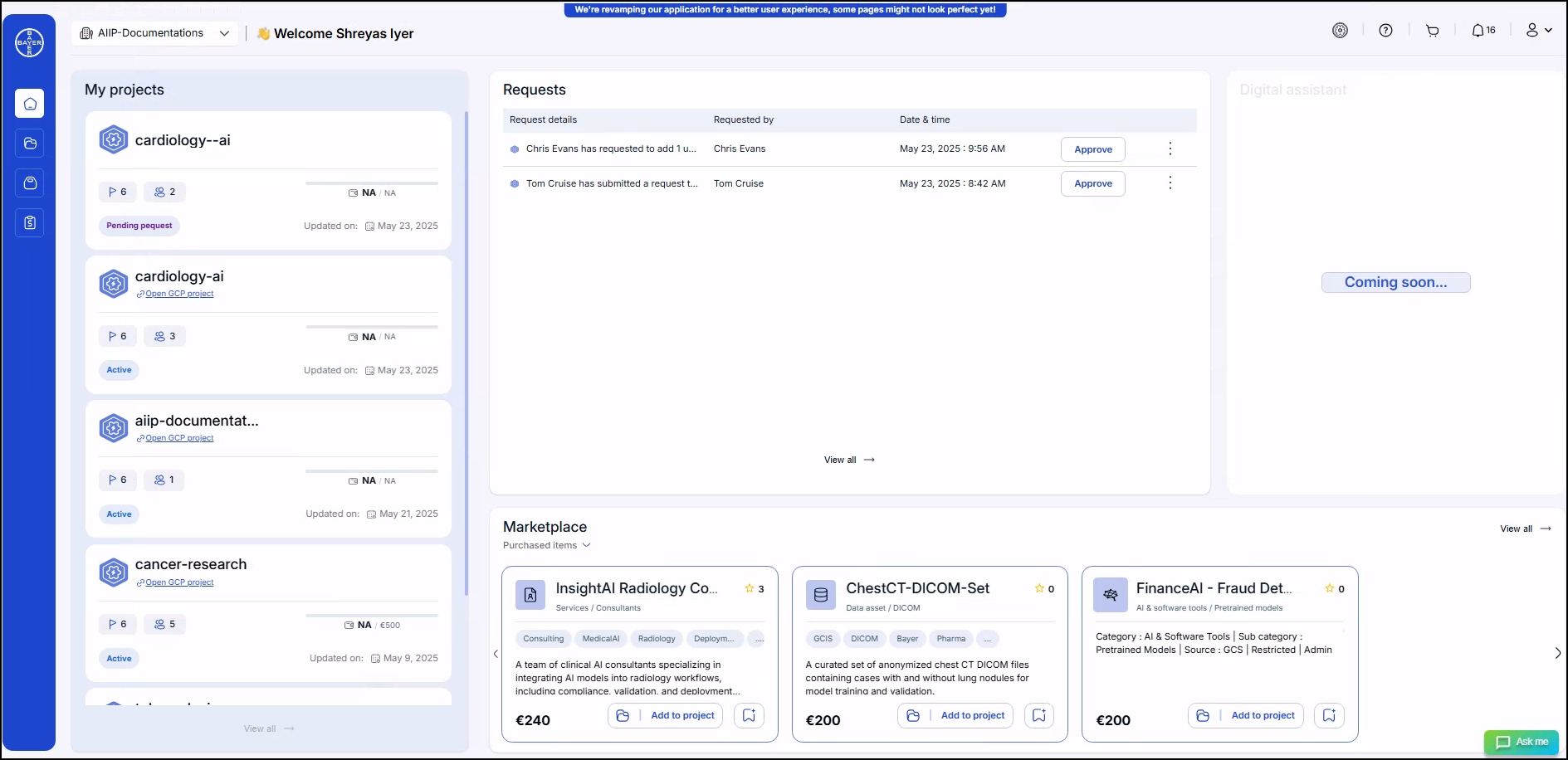
Ways to Set a Budget
Admins can set project budget in two ways:
- From the "My Projects":
- From the Project Details Page:
Entering the Budget
When admins click on the "Add Budget" option, a pop-up window will appear, allowing them to:
Once the budget is submitted, admins will be able to view and edit the allocated budget under "My Projects."
Budget Visibility
After the budget is set, other users including standard users, consumers, publishers, and system admins will be able to view the allocated budget under "My Projects" if they are aligned with the project.
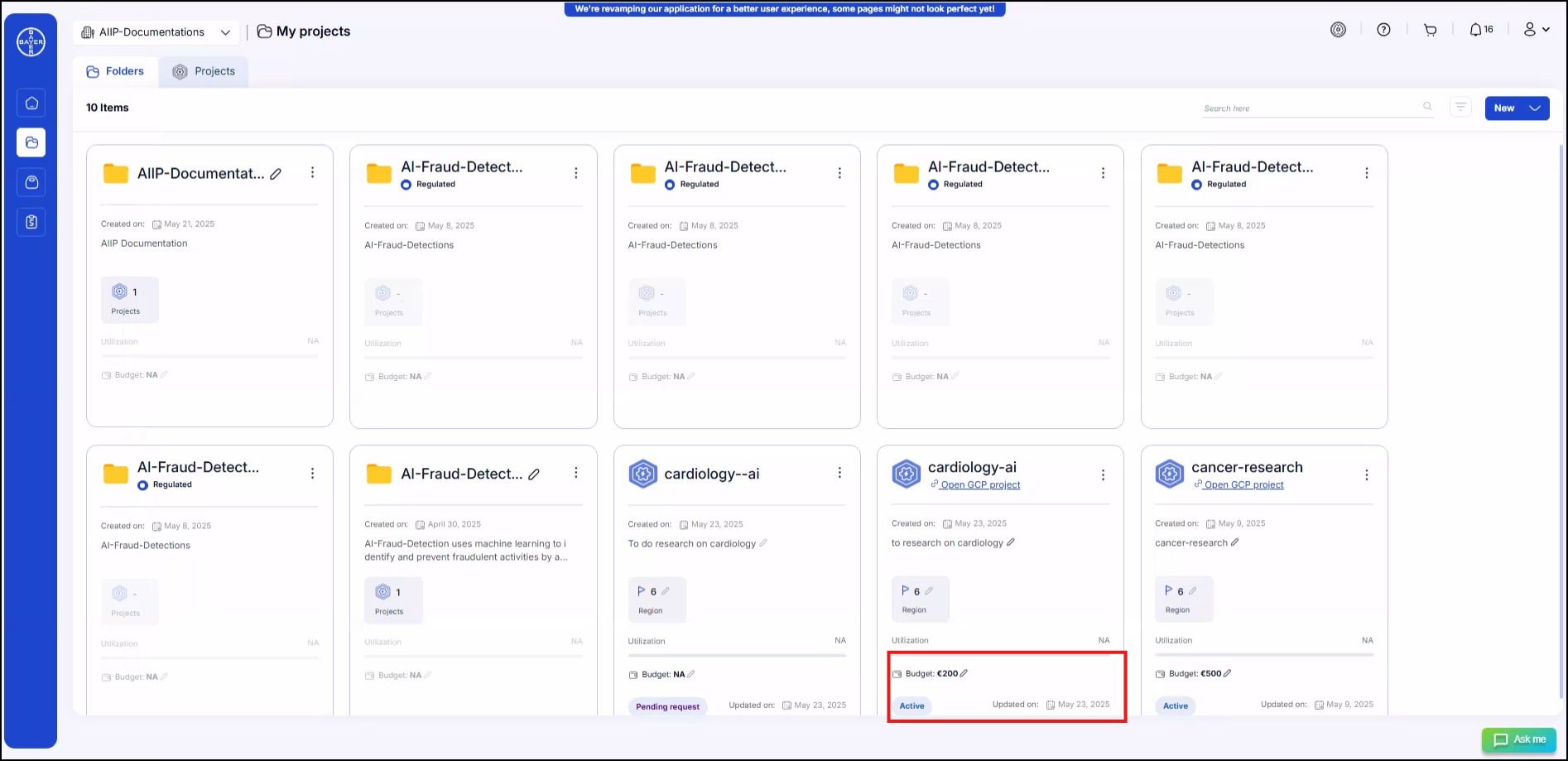
Notifications and Alerts
- These budgets serve as soft budget limits, meaning they trigger alerts and notifications when approaching thresholds but do not restrict service usage.
- Notification alerts will be sent via system message pop-ups, notifications, and emails to the respective admins at 80% and 100% of budget usage.
- Additionally, standard users, consumers, publishers, and system admins will receive notification alerts via system pop-ups and notifications at 80% and 100% of budget usage.