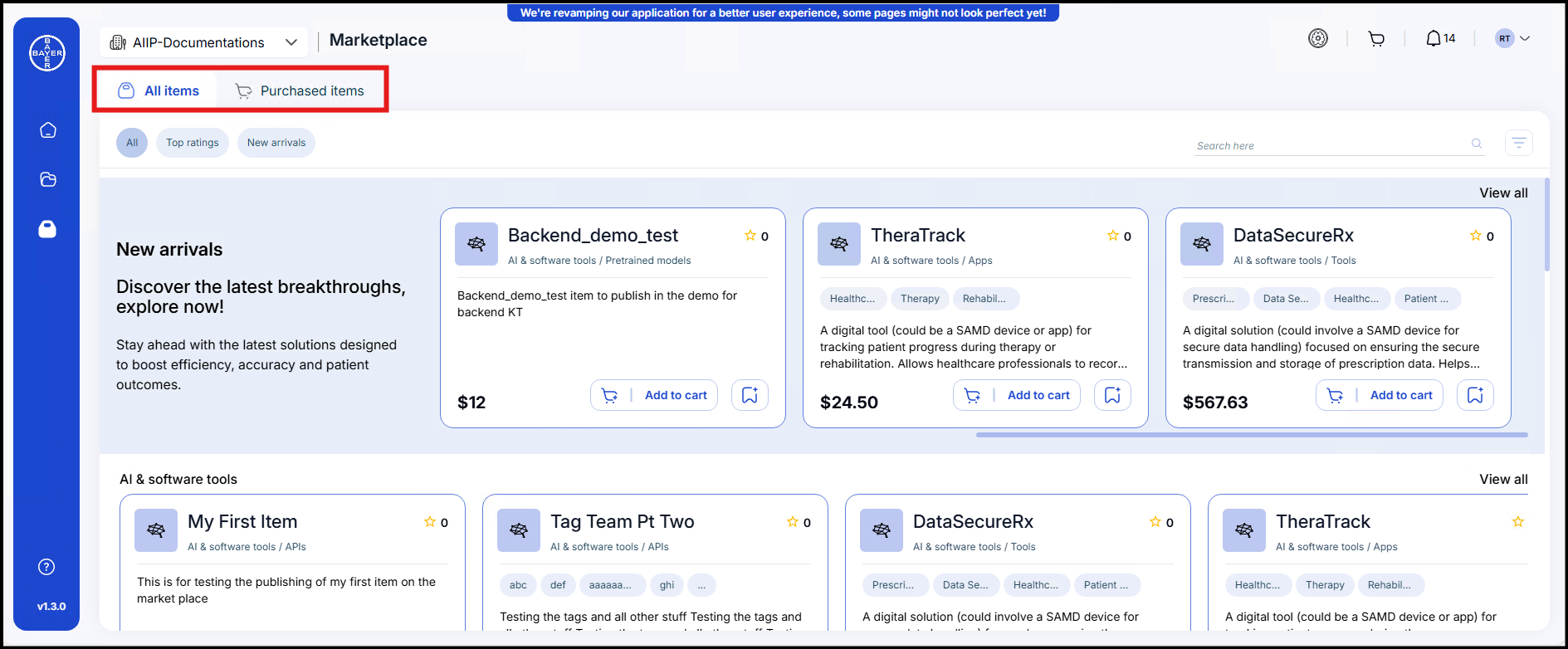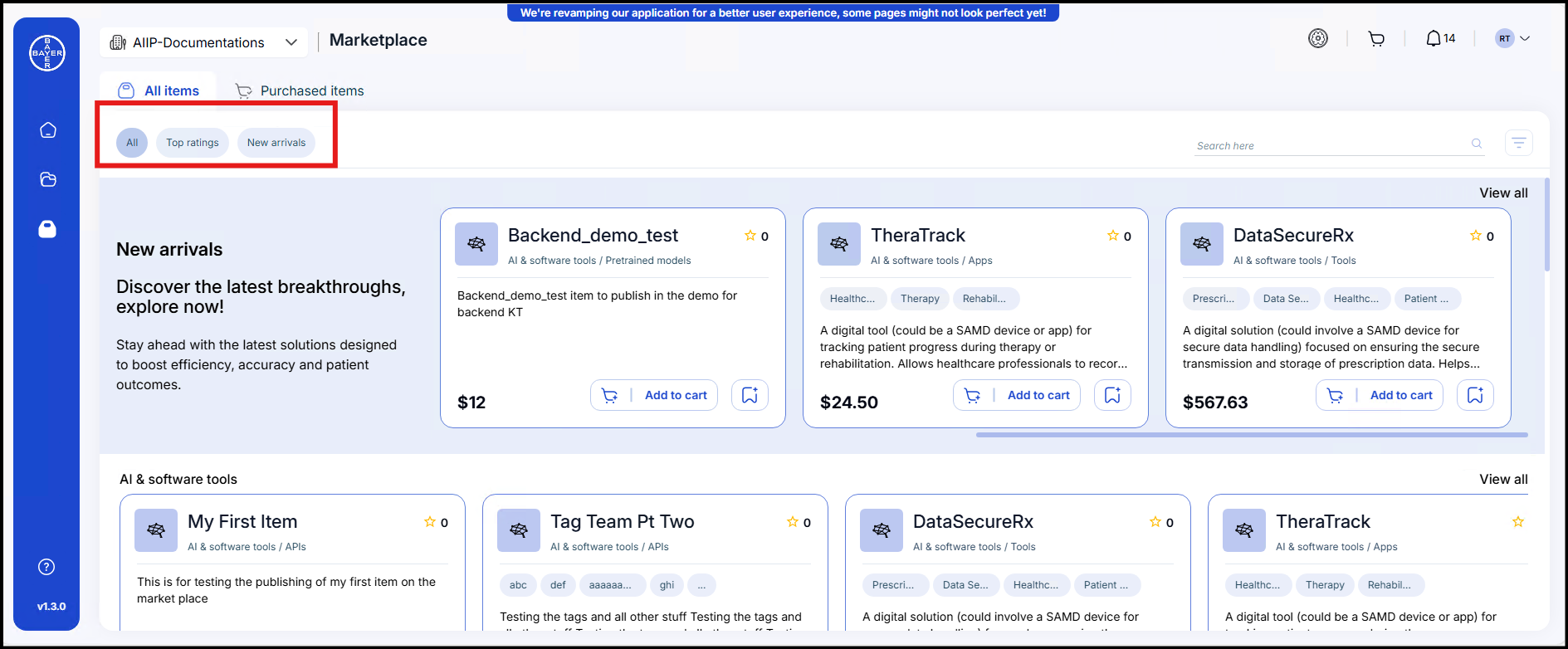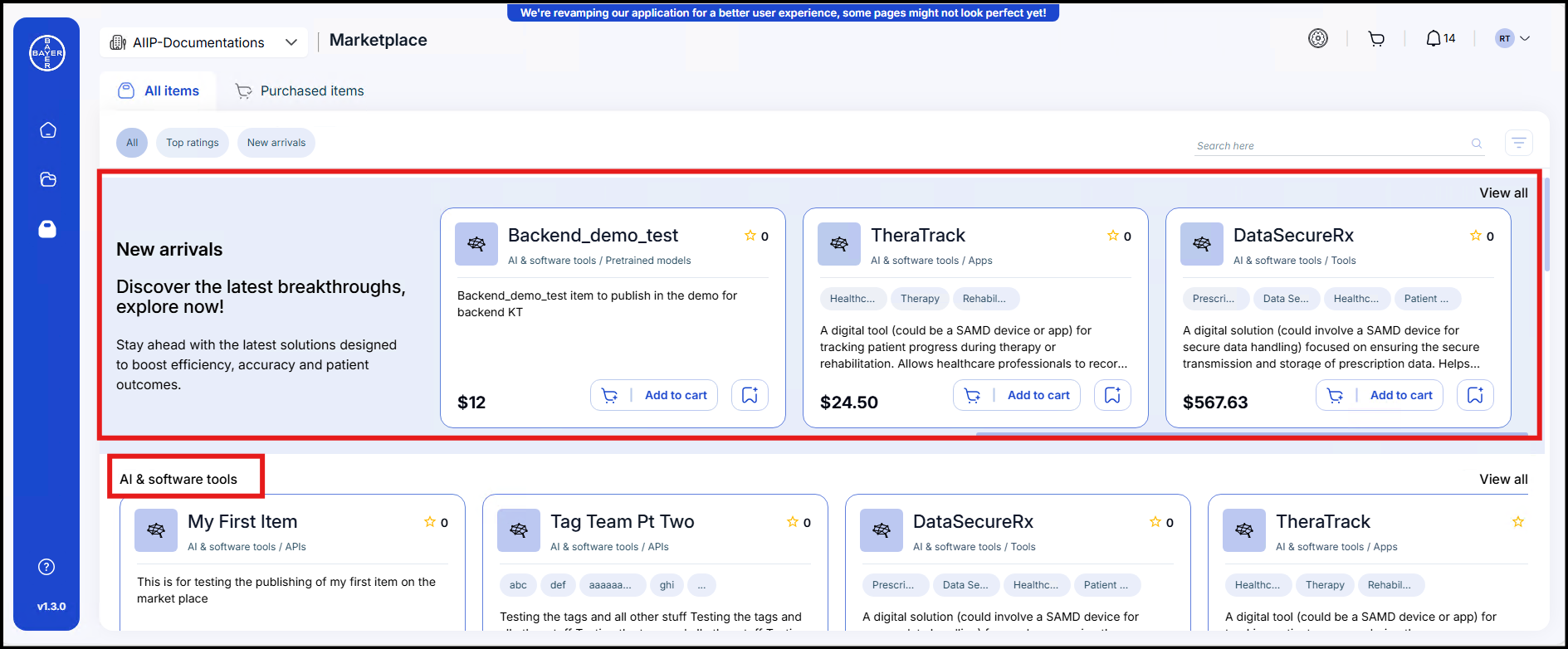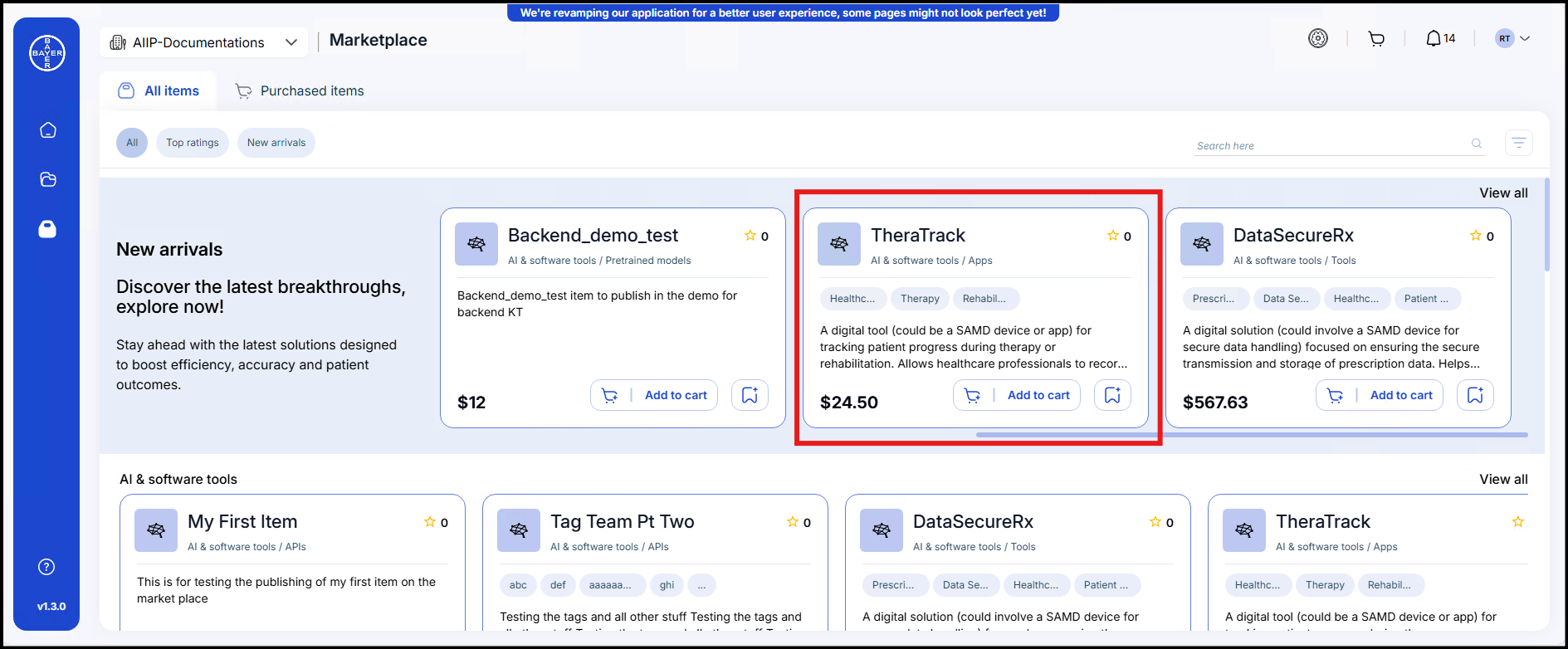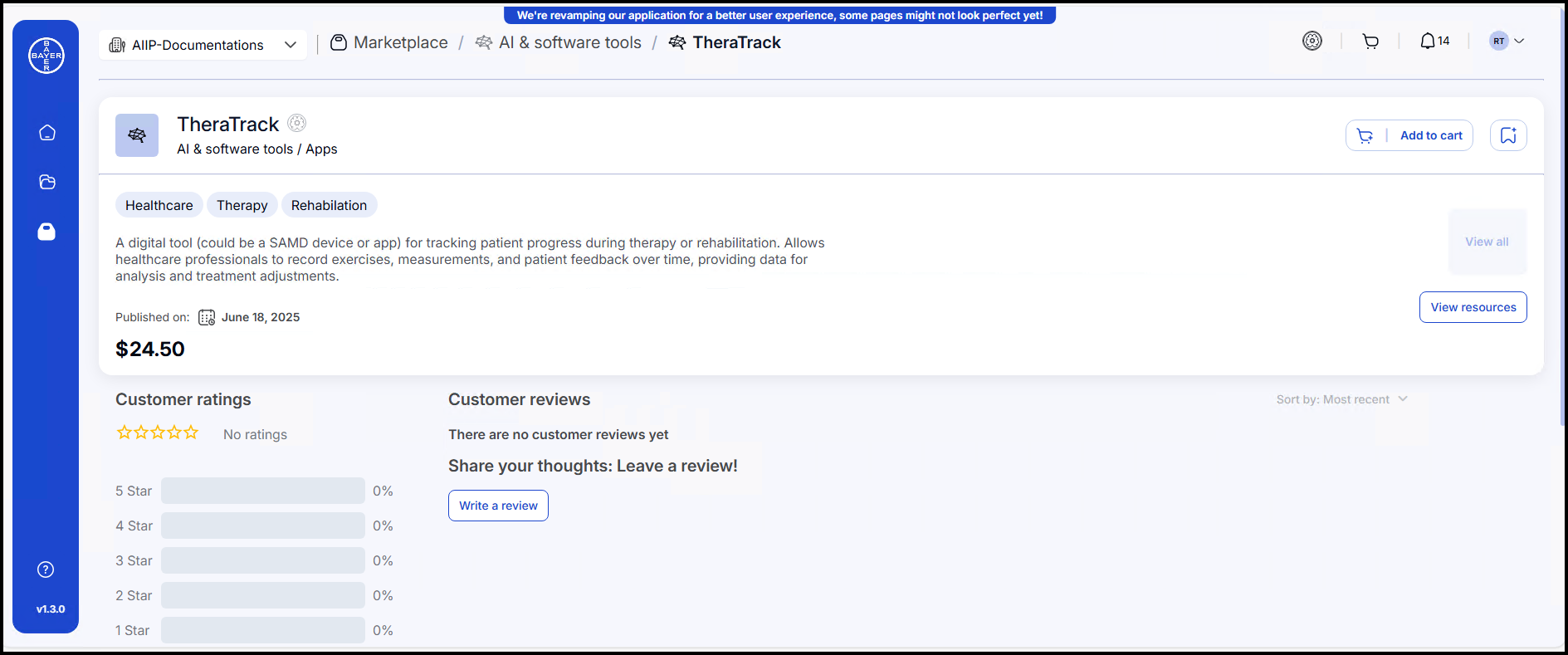Browsing Marketplace
This guide outlines the process for locating, acquiring, and utilizing items available within the marketplace. It encompasses all stages, from navigating categories to managing acquisitions and providing feedback.
Locating Desired Items
Navigation via Tabs
- All Items: Users may commence their exploration here. This section presents a curated collection of items, systematically organized by category.
- Purchased Items: This tab allows users to monitor their recent acquisitions, as well as those made by their respective teams, from the marketplace.
Utilization of Filters
- All: Browse a carefully curated selection of items, categorized for easy navigation.
- New Arrivals: Stay ahead with the latest additions to our marketplace. Explore fresh tools, resources, and exciting innovations.
- Top Ratings: Discover the highest-rated items quickly and effortlessly.
Refining Search Results
- Item Categories: Users may browse through the following categories to locate specific requirements:
- AI & Software Tools: This category includes pre-trained models and software utilities designed to enhance projects.
- Code Resources: This category provides scripts and code snippets intended to accelerate development.
- Data Assets: This category offers datasets and documentation to support data-driven insights.
- Documents: This category contains essential documentation to guide users through learning and implementation processes.
- External Resources: This category encompasses external tools and materials to expand users' capabilities.
- Marketplace Partners: This category features trusted partners offering collaborative solutions.
- Services: This category includes services designed to support and enhance user projects.
Detailed Item Examination
Item Card Information
Each item card presents key information to assist users in their decision-making process:
- Description: A concise overview of the item's intended purpose.
- Tags: Relevant tags for quick referencing.
- Category: The primary domain or area to which the item belongs.
- Subcategory: A specific classification within the main category.
- Price: The cost associated with the item.
- Ratings and Reviews: The average item rating is displayed to facilitate informed decisions.
- Purchase Options: "Add to Cart" and "Add to Wishlist" options are provided for convenient shopping.
Item Details Page
Clicking on an item provides access to its comprehensive details:
- Item Overview:
- Name: The item's name for easy identification.
- Category: The primary domain or area of the item.
- Subcategory: A specific classification within the main category.
- Logo: A visual representation of the item's brand.
- Tags: Relevant tags for quick referencing.
- Publication Details:
- Published On: The date on which the item was released.
- Pricing:
- Cost: The price of the item.
- Customer Engagement:
- Customer Ratings: The overall rating is displayed with a star visualization.
- Customer Reviews: User feedback is presented with options to "Reply," "Like," or "Report Abuse."
- Sort By: Functionality is available to organize reviews or items based on criteria such as most recent.
- Publisher Information:
- Published By: Details pertaining to the item's publisher.
- Contact Details: Information for contacting the item owner.
- Expiry Date:
- Validity: The item's useful lifespan (if applicable).
- Interactive Features:
- Add to Cart: Allows for the purchase of the item.
- Bookmark: Enables saving the item for future reference.
- Digital Assistant: Integrated features for enhanced interaction.
- Additional Resources:
- View Resources: Provides access to supplementary materials or related content.
- View All: Allows for the exploration of all available images or content displays.